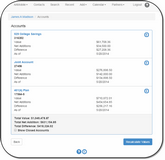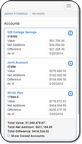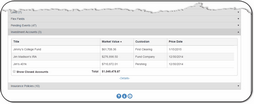Viewing A List Of Accounts
Expand the Accordion Investment Accounts Bar by clicking on it or click the Investments Button from the View Client Screen
Overview
If you use the optional Investments Module in Advisors Assistant, you can monitor your clients' investment accounts.
The downloading and data entry for Investments is done on the desktop version of Advisors Assistant.
Using The Investments Button
Using the Investments Button from the Client Main Screen will produce a more detailed summary than expanding the Accordion Bar.
Clicking on the Accordion Bar provides a quick summary of the accounts and values.
For a summary with more information, click on the Investments Button ![]() or click on the account in the listing on the expanded bar.
or click on the account in the listing on the expanded bar.
Account Summary
The Summary of each account is shown on the screens above.
Account Details
Click on the ![]() icon to drill down into Account Details.
icon to drill down into Account Details.
See Also
How To Recalculate Updated Values
|
Investment Data Entry is done in the full Advisors Assistant. Account Numbers default to being Masked and showing only the last few characters so you can identify the account. System Administrators can set the system to show all of the policy and account numbers on the AAMobile Tab of the System Preferences in the main Advisors Assistant application. |