Add/Modify Rider
From the View Client With Insurance Screen, double click on any policy in the list. Click on the Coverages Tab and then double click on one of the coverages in the list. Click on the Riders Tab to access the View Coverage With Riders Screen. Click on the Add Action Button to add a new Rider or highlight one of the Riders and click on the Modify Action Button to edit an existing Rider.
Riders Overview
Riders are additional risk elements which are associated with coverages. Any number of riders may be added to a coverage as long as the company issues the rider. One company may issue a particular risk as a coverage while another may issue the same risk as a rider to another coverage. You should enter the information into Advisors Assistant using the same method as used by the issuing company.
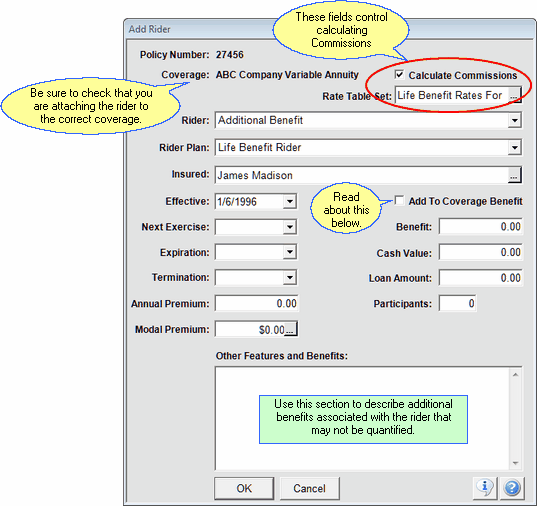
Policy Number
The Policy Number to which this rider is being associated is shown as a double check.
Coverage
The Coverage Plan to which this rider is being attached is shown as a double check.
Calculate Rider Commissions Checkbox
If you have licensed the optional commission module, you can create commissions for the rider by checking this box. If the rider premium is included in the modal of the premium of the underlying coverage and the commission rate is the same as the underlying coverage, you will want to leave this box unchecked.
However, if the rider uses a different commission rate, then you should not include the rider premium in the underlying coverage's premium.
Rate Table Set
This field will point the rider to the Rate Table Set used to calculate the commissions. It only applies if the Calculate Commissions checkbox is checked.
Rider
Click here for the drop down list of types of riders. This can be more general than the Rider Plan field.
Example of Rider
Life Rider
Disability Waiver Of Premium
See the next field for Rider Plans that may be associated with the Rider examples.
This is the commercial name or the marketing name for the rider. Some riders may not have a marketing name. In that case, use the same name as the Rider field.
Example of Rider Plans
Life Gap Protector
Premium Continuation Plan
See the previous field for Riders that may be associated with the Rider Plan examples.
Insured
A rider may have an insured different from the coverage to which it is attached. Click on the Browse Button (![]() ) to get a list so that you can choose the insured.
) to get a list so that you can choose the insured.
Effective Date
Enter the Rider's effective date. It may be different from the policy date or the coverage's date.
Next Exercise Date
Next Exercise Date fields are usually maintained by Home Office downloads.
Expiration Date
The Expiration Date is the date when the rider no longer provides coverage.
This premium pertains only to the premium allocated to the rider. Advisors Assistant will add it into the total policy premium.
This premium pertains only to the premium allocated to the rider. Advisors Assistant will add it into the total policy premium.
Add To Coverage Benefit
Check this box if you want Advisors Assistant to add the Rider Benefit to the Coverage Benefit for display on the View Coverage Screens. You should only do this if the benefit mode of the coverage and the rider are the same.
Only the rider's benefit should be entered.
Cash Value
Only the rider's cash value should be entered. Advisors Assistant will add it to the total policy cash value.
Loan Amount
If there is a loan against the rider's cash value, enter it here. Enter only loans against the rider's cash value.
Participants
You may want to keep track of the number of individuals covered by the rider. Enter that number here.
This screen can be used to calculate commission on riders that are different from the coverage to which the rider is attached. To calculate commissions on riders:
1.Check the Calculate Commissions Box.
2.Choose the Rate Table to apply to the Base Amount.
3.Fill in the Modal Premium.
4.If the rates are based on participants, fill in the number of participants.
NOTE: Advisors Assistant does not calculate trailers based on separate rider cash values. To calculate trailers, include the rider cash values in coverage to which the rider is attached.
See Also
|
The key fields to fill in here are the Rider, Rider Plan, Insured, Benefit, Effective, and Expiration Dates. Be careful with the Add to Coverage Benefit checkbox as it will add to the coverage's benefit shown at the top right of the View Coverage Screen and the View Policy Screen. |
