Add/Modify Investment-Initial Values
From the View Account With Investments Screen, click the Add or Modify Action Button OR from any View Investment Screen, click on the upper left or right quadrant of the screen to modify the investment being viewed or click on the "+" in the upper left quadrant to add a new investment. Then click on the Initial Values Tab at the top of the Modify Investment Information Screen.
![]() Initializing Investments (10:07)
Initializing Investments (10:07)
Initial Values Overview
Often, when first setting up Advisors Assistant, you may not have time to add the full history of transactions or they may not be available. If you are downloading your investments, most of the clearing firms do not provide history, so the cost basis in particular is not accurate. This screen lets you tell Advisors Assistant the number of shares, the values of those shares, and the cost basis as of the close of business on a particular date. From that point on, Advisors Assistant will track values, such as gains, additions, etc. based on transactions.
This screen also lets you provide a set of basic values to put on reports without regard to transactions. You can just put in the values and tell Advisors Assistant to use these as the current values. This is done by checking a particular box on the screen. There is more about that below.
The use of the Initial Values Screen is entirely optional. Only use this screen if you wish to summarize history.
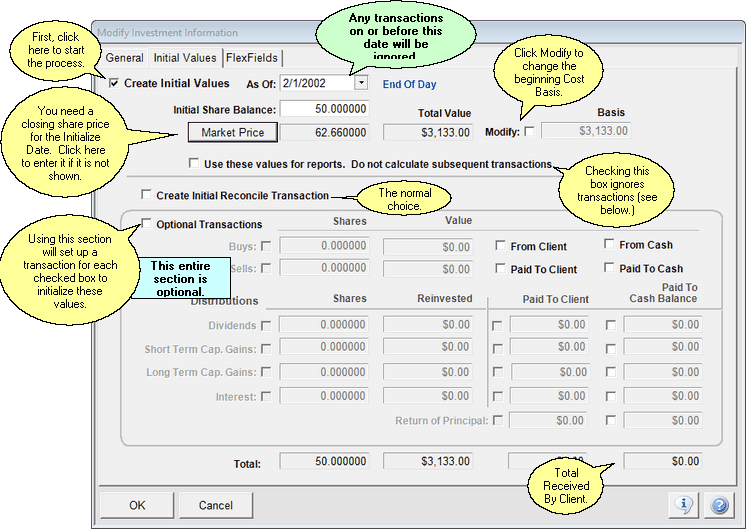
What you need to know about Initializing Values
Here are some basic things you need to know about using this screen:
1.This screen is entirely optional. Only use it if you wish to summarize history.
2.Any transactions on or before the As Of Date are ignored. These values establish a beginning point.
3.The values should be close of business.
4.The Optional Transactions Section lets you get more specific as to the breakdown of the shares in the Initial Share Balance. If you have that information, it's a good idea to use it.
5.For each box you check in the Optional Transactions Section, one transaction is created of the type checked.
6.If you check Optional Transactions, you must have a buy transaction.
Create Initial Values Section (Required if you Initialize)
This section tells Advisors Assistant how many shares existed as of the close of business on the As Of Date. If you are going to initialize values, you start with this section.
Note: It is not required that you initialize values. If you have a transaction for the opening buy for an asset, then that buy transaction takes care of initializing the asset. This is only for summarizing history.
Create Initial Values Checkbox
You must check this box in order for the fields to become available. This tells Advisors Assistant that you want to initialize values.
This is the date for the close of business for which you are setting the values. It should be prior to any valid transactions you have stored for this asset. If you have any transactions on or before this date, they will be ignored in all calculations performed by Advisors Assistant.
Beginning of Day and End of Day Values
If you are going to do performance reporting, use the date prior to the first day you wish to use in reports. Performance reports use the beginning of day value for the first day of the reporting period.
If you are planning to start performance reporting on April 1st, you should initialize the values as of the close of business on March 31st.
For more on beginning of day vs end of day values, click HERE.
Initial Share Balance
The share balance at the close of business on the As Of Date.
Market Price Button
In order to calculate a total value, Advisors Assistant must have a price record set up for the closing price. If there is no share price, click on the button to enter a share price. Rate of Return will also fail to calculate if there is no beginning share price.
Total Value
Advisors Assistant will compute the value based on the share price.
Modify Basis Checkbox
Advisors Assistant will default to a basis equal to the Total Value, but this is almost always not the correct basis.
To change the basis, first click on the Modify Basis Check Box.
Basis
If you know the cost basis, you can enter it here.
Create Initial Reconcile Transaction Checkbox
Checking this box tells Advisors Assistant to create a reconcile transaction containing the number of shares in the Initial Share Balance settled on the As Of Date. This will put the shares into the system.
You can choose whether investment values are based on trade date or settle date in the System Preferences, Investment Tab.
You can either create the reconcile transaction or you can create one or more optional transactions in the section below.
Use These Values For Reports
Some producers do not want to track transactions and simply enter values for printing on basic reports. This checkbox tells Advisors Assistant NOT to use any transactions for calculations and to simply use the values above the check box for reports. This limits reports to simple position reports.
Downloads Without Transactions
If you are downloading from vendors who do not send transactions, such as Albridge, this box will be checked and the position sent will not produce a reconcile transaction. It will reconcile to the share balance on this screen.
Optional Transactions Section (Optional)
Optional Transactions allow you to initialize your client's assets with an actual breakdown of just what happened to the asset in the past.
This takes the place of the Reconcile Transaction.
The As Of Date is used for the Transaction Date and the Settled Date for all Optional Transactions.
You can choose whether investment values are based on trade date or settle date in the System Preferences, Investment Tab.
Optional Transactions Checkbox
To enter Optional Transactions, check this box. If you have already checked the Reconcile Transaction box, it will automatically uncheck.
Buys and Sells
If you want to create a buy and, optionally, a sell transaction check the appropriate box(es) and fill both the shares and the value of those shares purchased and sold. This will create a "Net Additions" amount in Advisors Assistant.
You must at least enter a buy amount.
From Client / From Cash or Paid To Client / Paid To Cash
When transactions take place in a brokerage account, any buy or sell transaction will be between the investment and the Brokerage Cash Account, so you would check the Cash Option. In the case of mutual funds or any investment held at the company, the transactions would be to / from the client.
Distributions
Distributions include the list of transactions (Dividends, Interest, etc.) They are divided into those Distributions Paid Out (Received By Client or Paid to the Cash Balance Account) OR Distributions Reinvested.
Be sure to check the box next to the type of initializing transaction(s) you want to create.
Return Of Principal
This would usually apply to only certain types of assets, such as Ginnie Mae or limited partnerships where basis is actually returned in a cash payment.
Total Shares
This is the total shares in the optional transactions and must equal the Initial Share Balance above.
Total Value
This is the total value for the optional shares and may or may not equal the Basis above. If they are different, Advisors Assistant will provide a warning and ask if it is ok to proceed.
Total Received By Client
This is the total of the distributions paid in to the cash account or received directly by the client (as in the case of a mutual fund.)
See Also
Changing System From Trade Date
|
If you are downloading values, a reconcile transaction is automatically created from the position sent from the clearing house. If there is no initialization screen in existence, Initial Values will also be created. |
