Assign New Active Workflow
Click on the Add Action Button from the View Client With Workflows Screen
Overview
![]() Adding A Workflow To A Contact's Record (6:00)
Adding A Workflow To A Contact's Record (6:00)
Assigning a workflow to a client or contact is very simple. From the View Client With Workflows Screen, just click on the Add Action Button and use the screen below to choose a workflow from a list of Master Workflows, fill in the date the first workflow event begins, assign the the Advisors Assistant user who will be responsible for executing the workflow, and give the workflow a priority.
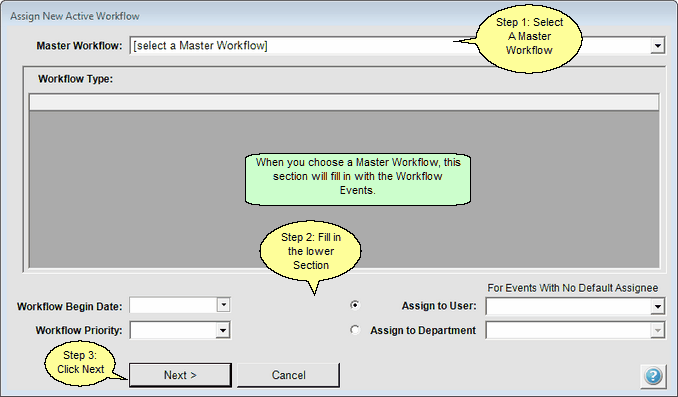
List of Master Workflows
Deactivated workflows do not appear on this drop down list because they are not eligible to be assigned to a contact.
Next Button
When you click the Next Button, you still have not attached to workflow to the contact. This will take you to the Modify Active Workflow Screen so you can "tweak" the workflow and customize it.
Master Workflow
Click on this field to select a master workflow from the list of master workflows. If you have not yet set up any master workflows, see Add / Modify Master Workflows in this help.
Deactivated master workflows do not appear on this drop down list as they are not eligible to be assigned to a contact.
Example Heading
Example Text
Begin Date
The Workflow Begin Date controls all of the initial due dates in the workflow. After clicking the next button, you can view the due dates for each workflow step (event) and modify them.
The Due Date is established by Begin Date + Duration.
The Begin Date of the following Workflow Event is computed as Due Date + Wait Days
These calculations use Weekdays and ignore Saturday and Sunday.
Example of Dates
The Begin Date is June 15, 2010
Duration is 5 days
Due Date will be June 21, 2010 because June 15, 16, 17, 18, and 21 can be used for the event.
The event will be considered Overdue on June 22.
Priority
Priority is a required field and it is designed to be used for listings and reports.
Workflows appear on the View Screen sorted by Incomplete and then by Priority. The highest priority incomplete workflow will appear first.
Assign To User
If the Default User is left blank on any workflow event, and the Master Workflow has not been set up to be assigned to the Primary Producer or Current User, the user assigned here will fill in the user for those events. This allows you to assign a user that is unique to a particular event, such as setting a person up on your computer server, but have other steps assigned at the time the Master is assigned to a contact.
Assign To Department
If the Default User is left blank on any workflow event, and the Master Workflow has not been set up to be assigned to the Primary Producer or Current User, the department assigned here will fill in the assignee for those events. This allows you to assign a user that is unique to a particular event, such as setting a person up on your computer server, but have other steps assigned to a department at the time the Master is assigned to a contact.
See Also
Calendar Interaction With Workflows
Workflow Conditional Branching
Sharing Workflows With The Workflow Library
|
When entering an organization's name, if it is a joint account, enter the last name first, such as Smith, John and Jane. This makes it much easier to locate by last name. |
