Modify An Active Workflow
Double click on the Workflow on the View Client With Workflows or click on the Add Action Button and select a Master Workflow.
Overview
This allows you to modify an active workflow which has been assigned to a contact. It comes up after you add a workflow to the client so that you can modify any workflow event. It will also appear when you double click on the workflow's name from the View Client With Workflows Screen.
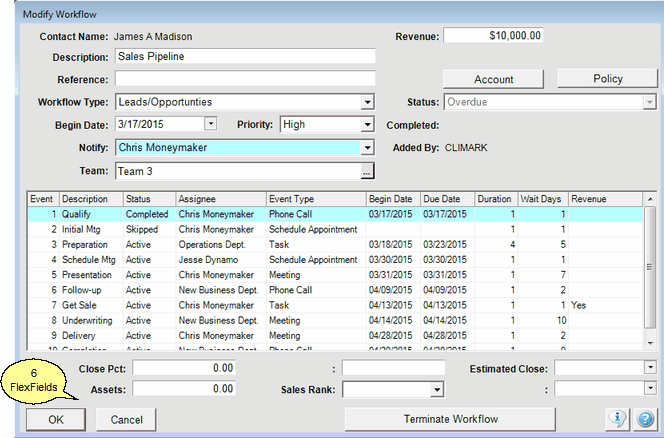
Modify An Active Workflow
If you are adding a NEW workflow, you must click OK from this screen to save the workflow to the contact's name. If you click Cancel, the workflow will not be saved.
Description
Use this field to describe the Workflow itself. This field will get copied into the Active Workflow as its description.
Description Examples
Quarterly Review Preparation
Annual Review Checklist
Sales Pipeline
New Client Setup
New Employee Setup
Reference
This is a freeform field you can use to further describe the workflow or associate it with some other event.
Workflow Type
This field is a list that is editable by users who have the security rights to edit lists.
Examples of Workflow Types
Review
Order Execution
Form Completion
Begin Date
This allows you to change the date the workflow begins. I will cause all of the dates for the events to be recalculated based on the new begin date and the durations and wait days.
Priority will show on reports and will affect the order workflows are listed. The Workflow Priority is the importance of the completion of the workflow.
Account
You can associate a workflow with an investment account by clicking on the Account Button.
Policy
To associate a workflow with a policy, click on the Policy Button.
You can designate a team of advisors (Producers) so that revenue can be assigned to each team member in special team workflow reports.
Added By
This is the name of the user who added the workflow to the contact's name. It would be the person you went to if you have questions on the workflow execution.
Status
The status is assigned by the system based on whether the total workflow is on schedule or behind schedule.
Completed
This is the date the workflow was completed.
Terminating Workflows
You can terminate a workflow before the last step. It will show as terminated on the list.
Notification
Chose another Advisors Assistant user to notify when:
•The workflow is completed.
•The workflow is terminated.
•The workflow is deleted.
Notification is done through the Advisors Assistant messaging system, so messaging should be turned on for that user.
OK Button
OK saves your changes. If you are creating a new Workflow, it is not saved until you click OK.
See Also
Assigning New Active Workflows
Workflow Events And The Calendar
Workflow Conditional Branching
Sharing Workflows With The Workflow Library
|
You must have the security rights to modify active workflows, and not all fields can always be modified. |
