Calendar Event Subtype Lookup
To get to this screen, go to the Admin menu and select Drop Down Lists. You can also get here by choosing the Edit List option on certain drop down lists. You must have been granted access to edit abbreviations to open this screen.
![]() Abbreviation Codes Tutorial (6:26)
Abbreviation Codes Tutorial (6:26)
Abbreviation Calendar Subtype Lookup
The Calendar Subtype is a special abbreviation because it can have a color associated with it which will override the normal calendar color for an appointment or task.
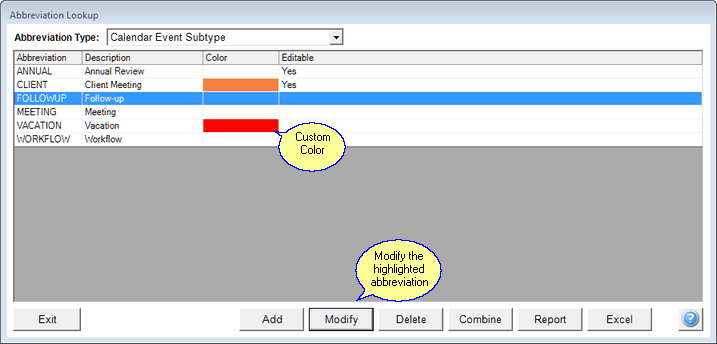
To add a color, modify an existing sub-type
Clicking on the Add or Modify Buttons along the bottom will produce the Add/Modify Abbreviation Screen. Additional information about adding Abbreviation Codes is available in the Add/Modify Abbreviation Help.
Clicking on the Delete Button will remove the Abbreviation from the database if it is not being used. If the Abbreviation Code is being used in the database, you will need to Combine it with a new Abbreviation so that the records using the Abbreviation will not have an empty field.
Click on the Report Button to print a report of ALL of the abbreviations and descriptions. Then, from the screen display, you can only print the page range you need on the printer.
The Excel Button will export only the current abbreviation type to an Excel Spreadsheet.
Please note that certain codes are System Codes and must remain in the database. If you attempt to modify or delete these codes, Advisors Assistant will inform you that it is unable to perform that function since the Abbreviation is a System Code.
See Also
Add/Modify Abbreviation
