Combine Drop Down List Items
To get to this screen, go to the Admin menu and select Drop Down Lists. Highlight the Abbreviation you need to combine and click the Combine Button.
Combine Lists Overview
You will need to Combine Abbreviation Lists if you ever get duplicate abbreviations in one of your code lists. Combining Abbreviations will change every record that has the old code to the new code, and delete the old code from the list.
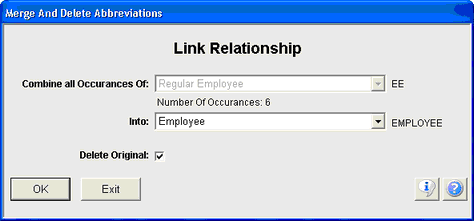
When you find a duplicate code, decide which code you wish to delete from your list and highlight it from the Abbreviation Lookup Screen. Then click the Combine Button and the Merge And Delete Abbreviation Screen will open.
Combine All Occurances Of
The code you had originally selected from the Abbreviation Lookup Screen will be entered in this field. This is the code that will be deleted from the list once the Merge is complete.
Into
Select the Abbreviation that you wish to combine from the list. This is the code that will be kept.
Delete Original
This check box will be checked as you will usually want to delete the original code and keep the combined code. But if for some reason you wish to keep the original code you can uncheck this box.
Click OK to perform the merge.
See Also
