Changing A Commission Line Item
When posting a commission, double clicking on an individual commission transaction will take you to the Modify Commission Distribution Screen. Changing a line item in the grid will bring up the "Math Screen."
Overview
In the commission system, the math must work out. The basic formula of Base Amount x Rate = Commission must be preserved.
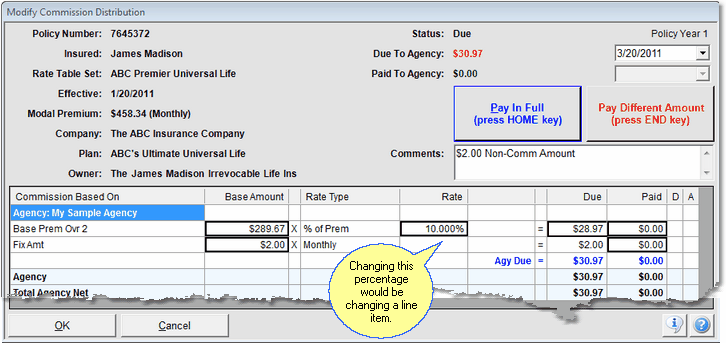
Changing an individual item on this screen changes the math.
When you change a line item in the screen above, the math will no longer work, so Advisors Assistant will prompt you to change one of the other values so that the math will work.
Advisors Assistant will also compute the other values so that you don't have to do the math yourself. It does the math for you, so you just have to choose what you want to have happen.
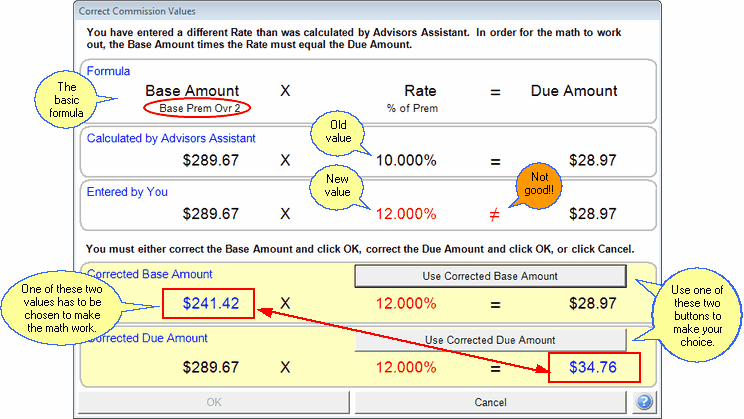
The 10% was changed to 12% so a correction is needed to make the math work.
Looking at the two screens above, we changed the commission rate from 10% to 12%. Now the math does not work because 12% of $289.67 does not equal $28.97. We have to change either the base amount or the commission.
Use Corrected Base Amount
If you wanted to change the Base Amount (which part of the base amount is shown in the red circle), which happens to be the Override 2 Base Premium, click on this button.
No changes are made to the policy record. If you want to change the policy record, you have to use the Pay Different Amount Button on the Modify Commission Distribution Screen. Only the transaction is changed.
Click OK after clicking the button.
Use Corrected Due Amount
If you want to increase the commission amount, assuming that the commission did not change, click on Use Corrected Due Amount.
No changes are made to the policy record. If you want to change the policy record, you have to use the Pay Different Amount Button on the Modify Commission Distribution Screen. Only the transaction is changed.
Click OK after clicking the button.
Posting The Modified Amount
Now that the math works, Advisors Assistant will let you post the corrected Amount.
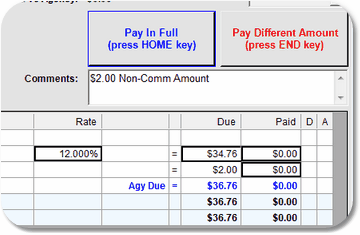
Click one of the buttons to post. Usually the Post In Full Button.
Until you click one of the bottons on the screen above, the Paid column will not change from $0.00. You could still change another line item. The commission has not been posted.
Modifying The Commission Due
You can also modify the Commission Due in a line item. On the screen below, the Commission Due was modified and Advisors Assistant calculated the other two options.
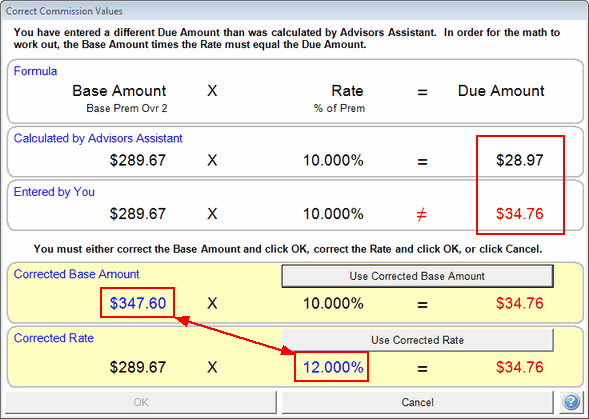
Same screen but the Commission Due line item was modified.
The screen above calculated the 12% for us because we entered a Commission Due of $34.76 on the Modify Commission Distributions Screen.
See Also
Paying Different Amounts For The Entire Transaction
|
For line item modifications, modify either the Rate or the Base Amount. Do not just modify the Paid Amount directly |
