Modify Commission Distribution
Click on the Distribution Button from the Commission Due Calculation Results Screen. You can also double click on a transaction from the Commissions Tab on a View Screen.
Commission Distribution Overview
The Commission Distribution Screen provides you with the details of a single transaction. It lets you see each commission that was calculated and how it was calculated.
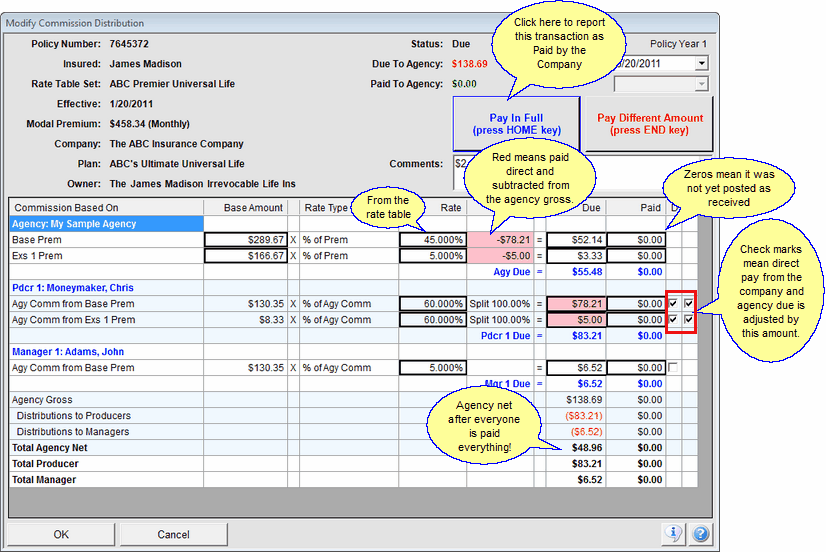
The Details Of A Single Commission Transaction Agent & Manager Paid Direct
On the screen above, the commissions paid to the producer, Chris Moneymaker, was paid directly by the company. The commission paid to manager, John Adams, is paid by the agency. Therefore, the amount paid to the agency of $55.48 is reduced because the amount due to the agency is adjusted down based on the payments paid direct to the producer because the Deduct From Agency Gross Check Box is checked on the Commission Rate Table.
Distributions When Agency Pays Producers & Managers
When the agency is paying the producers and managers, the agency collects all of the commissions from the company and, from those funds, pays producers and managers.
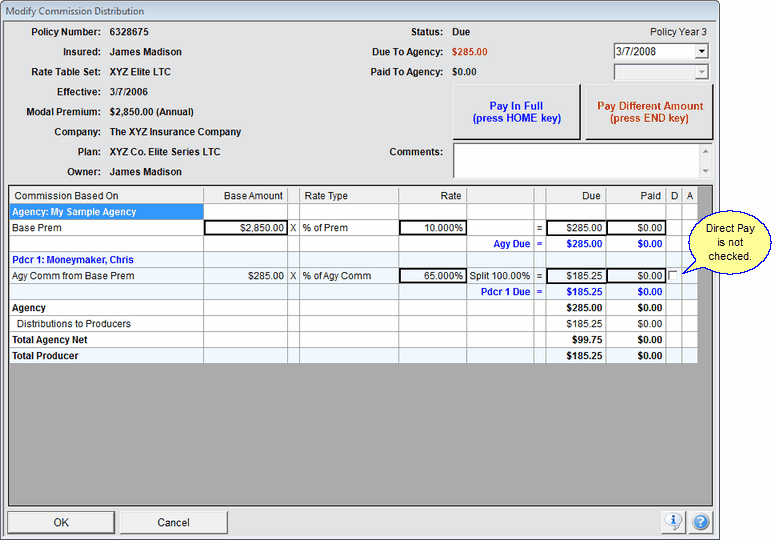
Simple Distribution Where Agency Pays Producers And Managers
On the screen above, the producer commissions are not paid directly by the insurance company, and are paid by the Agency. In this case, the Total Agency Net is less than the agency gross due to the Distributions To Producers, and Managers, if any are involved.
The agency is due $285.00 and it is going to pay the producer $185.25. The agency is going to net $99.75 from this particular commission.
Pay In Full Button
If you want to post this transaction as Paid, you can perform that function by clicking on the Pay In Full Button. This would be the same as pressing the Home Key on the Post Commission Screen.
When you click Pay In Full, the screen is updated with the posted amounts.
You will need to provide a posted date on the next screen.
Note: The Distribution Screen is not the best mechanism to post more than an occasional commission. The Commission Posting Screen accessed from the Side Bar Menu lets you post much more efficiently.
Due To Agency Amount & Date
Near the upper right part of the screen, the total due to the agency is shown. You can modify the Due Date if desired.
Paid To Agency Amount & Date
If the transaction has been paid, the paid amount will be shown. If the transaction has not been paid, the Paid Date to the right of the amount will be grayed out. Otherwise, you can modify the Paid Date.
If you have received a different amount from the amount due, you can post the amount received by clicking on the Pay Different Amount Button. Advisors Assistant will then present you with options for posting this different amount.
Using this button gives you the option of having Advisors Assistant change the policy record. Making a change in the grid only changes that one transaction.
Commission Based On
This column tells you which part of the commission rate table and/or coverage information (such as the premium) was used to calculate the commission.
Base Amount
This is the value used which is described in the Commission Based On column. Additional information is available in the Base Amounts Topic.
Rate Type
This column gives you more information about what is used to calculate the commission component. It tells you how the next column, the Rate, is applied.
Rate
This is the rate from the Rate Table that was used to calculate the next column, the Due Amount.
Due
The commission due as calculated by multiplying the Rate x Base Amount. Once a commission is posted as fully paid, the Due and Posted will be equal. Any amount still owed will be carried as a Remainder.
Paid
This column will be filled in when the transaction has been posted as paid. This is done by using one of the buttons on this screen for paying the transaction or, more efficiently, using the Post Commissions Process.
When Commission Are Paid Direct To Producers / Managers By Company
There are two ways to approach Agency Commissions when the commissions to the producers by the company.
1.The agency rate table can reflect the net paid to the agency and the direct paid commissions are tracked over and above that amount. The agency level will show the net actually received by the agency.
2.The agency rate table can reflect the gross amount of the agency contract and the direct paid commissions are subtracted from that amount, showing the net the agency actually receives.
Agency Direct Checkbox
Advisors Assistant can accommodate both methods based on how the rate table is set up.
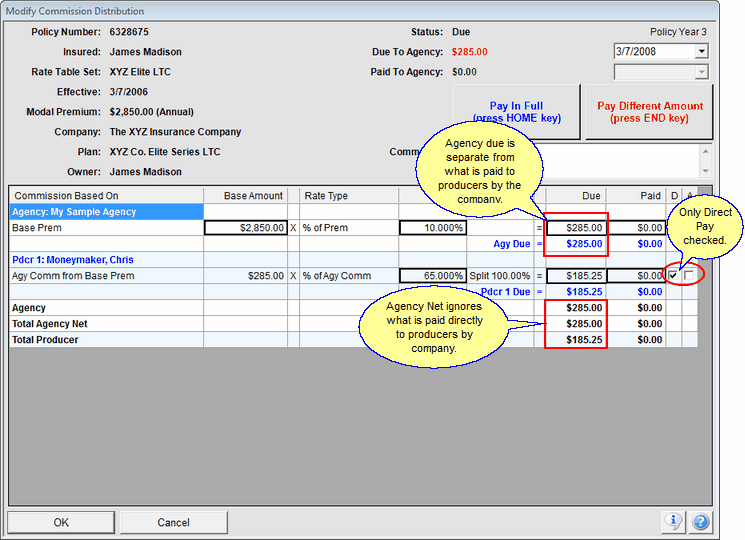
Direct Pay Is Checked
On the screen above, the Pay Direct is checked, but the Deduct From Agency Gross Checkbox is not checked. In this case, the system is tracking the direct paid commissions, but is not doing anything else. The Agency Due amount is without regard to what is paid by the company directly to the producer.
You can check or uncheck the direct pay boxes on this screen. When you click OK, they are saved in the system.
Deduct From Agency Gross Checkbox (Col A)
When you also check the Deduct From Agency Gross Checkbox in the rate table , you are telling Advisors Assistant that the Agency Level in the rate table represented the Gross Amount in the agency contract, including what the company is paying directly to the producers and/or managers and that Advisors Assistant should adjust the amount to post downward on the posting screen.
Note on the screen above that the Agency Due Amount and the Agency Net Amount is the same. This is because the box in Column A (right most column) is not checked. The reason is it not checked is that the box, Deduct From Agency Gross Check Box on the rate table would be unchecked.
When the Deduct From Agency Gross Check Box on the Rate Table is unchecked, the commission distribution is generated with the box in column A (the right most column) unchecked. HOWEVER, you can check the box and then Advisors Assistant will "gross up" the amount due the agency to include the amount paid directly to the producer.
See Also
Posting Amounts Different From The Due Amount
|
Posting commissions as paid from this screen is very inefficient. Use the Posting Process from the Side Bar Menu. |
