Globally Searching Notes
To open this screen, from the Tools Menu click on Search All Notes.
![]() Searching Notes Tutorial (3:20)
Searching Notes Tutorial (3:20)
Globally Searching Notes Overview
Advisors Assistant allows you to search through all of the notes added to your database for specific keywords. You can also search through the notes to see notes an individual user has written within a specified date range.
To search notes for a keyword, fill in the Contains Field with your keyword(s) and click the Apply Filter Button. You can then either print the list of notes that have been found, or go to a specific name record from the list.
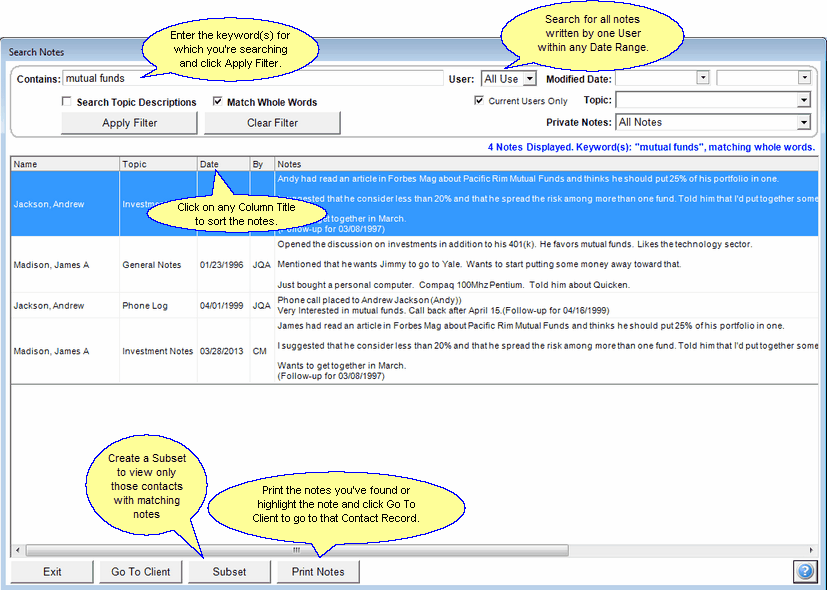
Search All Notes Screen
Contains
Enter the keyword for which you're searching the notes. If you wish to search for more than one key word, separate the words with a semi-colon (;).
Examples
soccer
ira
rotary;golf
User
If you wish to search for notes written by a specific database user, select the user's initials from the pull-down list. You can only select one user name per search. Leave this field blank if you want to search notes that all users have written.
Modified Date Range
If you wish to search for notes modified within a specific date range, fill in the date range for which you want to search. You'll need to select a beginning date and an ending date. Click on the down arrow next to the date field to open a calendar.
A note created and never modified will have the same date in both modified and created, so it will be "modified."
Apply Filter
Once you've filled in the criteria for which you're searching the notes, click the Apply Filter Button The notes that meet your criteria will be shown in the grid below the Apply Filter Button.
Clear Filter
To start a new search with a different set of criteria, first click the Clear Filter Button then fill in your new Search Criteria.
Go To Client
Once you have the list of notes that match your search criteria, you can highlight one note and click the Go To Client Button at the bottom of the screen to move immediately to that contact record.
Subset Button
Clicking on this button will create a subset of the contact names that matched your search.
Print Notes
Once you have the list of notes that match your search criteria, you can click the Print Notes Button to print a report of the notes selected.
See Also
