Insurance Exclusion Reports Step 3
Click on Tools on the Main Menu. Then select Insurance Exclusion Reports. This is the third step of the Wizard.
Overview
This screen introduces the concept of effective dates It provides a way for you to search for those who have Plan A, but do not have a new version of Plan A.
Normally, you would use either the first item (Disregard) or the third item (look for older plans.) The other two were included just to cover all the bases.
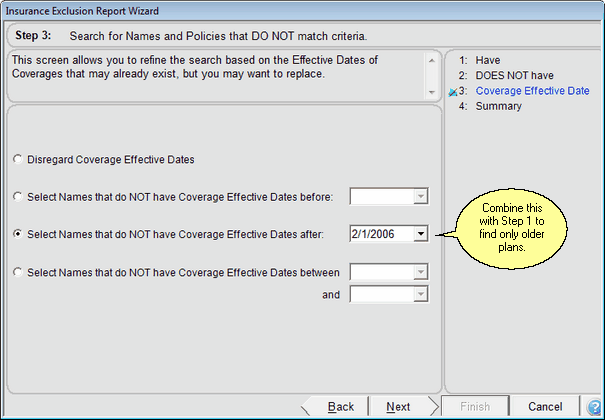
You Can Choose Effective Date Ranges
Disregard Coverage Plan Effective Dates
This would normally be the choice if you are looking for clients who don't have certain coverage.
Do Not Have Coverage Plan Effective Dates Before
This choice would allow you to look for new plans. It would not normally be chosen, but is provided for completeness of allowing full selection using the effective date.
Do Not Have Coverage Plan Effective Dates After
If you are keeping a history of a client's coverages and you want to find clients that have the coverage (From Step 1) but only have old versions of the coverage, you can put a date in this field.
Do Not Have Coverage Plan Effective Dates Between
This option is provided to give a full range of coverage date selection. It allows you to look for a gap in a history of coverage.
See Also
Insurance Exclusion Reports Step 2
Insurance Exclusion Reports Step 3
Insurance Exclusion Reports Step 4
|
Finding people who don't have things is very tricky and combining with those who also have other things is even more complicated. Be sure to check a printout of your list to be sure what you get is what you expected. Compare a number of names at random with the database. |
