Drop Down Lists
To get to this screen, go to the Admin menu and select Drop Down Lists. You can also get here by choosing the Edit List option on certain drop down lists. You must have been granted access to edit abbreviations to open this screen.
![]() Abbreviation Codes Tutorial (6:26)
Abbreviation Codes Tutorial (6:26)
Abbreviation Lookup Overview
Abbreviations are simply codes that Advisors Assistant uses to help make data entry and reporting faster and easier. Advisors Assistant allows you to manage the titles and descriptions for these codes so that they are meaningful to your business.
Each abbreviation has a short form (the abbreviation) as well as a description. While you could have many abbreviations with the same description, the code itself must be unique for each entry.
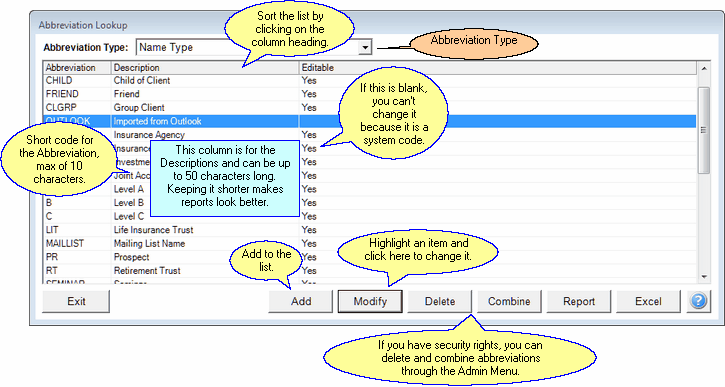
The Abbreviation Type drop down list organizes all of Advisors Assistant's abbreviations by what type of data they are associated with. For example:
Address Location Abbreviation Type
BUSINESS
HOME
Clicking on the Add or Modify Buttons along the bottom will produce the Add/Modify Abbreviation Screen. Additional information about adding Abbreviation Codes is available in the Add/Modify Abbreviation Help.
Clicking on the Delete Button will remove the Abbreviation from the database if it is not being used. If the Abbreviation Code is being used in the database, you will need to Combine it with a new Abbreviation so that the records using the Abbreviation will not have an empty field.
Click on the Report Button to print a report of ALL of the abbreviations and descriptions. Then, from the screen display, you can only print the page range you need on the printer.
The Excel Button will export only the current abbreviation type to an Excel Spreadsheet.
Please note that certain codes are System Codes and must remain in the database. If you attempt to modify or delete these codes, Advisors Assistant will inform you that it is unable to perform that function since the Abbreviation is a System Code.
If the Editable column is blank, you cannot edit the abbreviation, but you can usually edit the Description. If the Editable column is "Yes" you can edit both of the fields.
Note topics can either be freeform or they can be selected from a list. This feature allows you to create note topics from either a pre-determined list or create them freeform. The Add / Modify Note Topics is displayed when you chose this in the lookup.
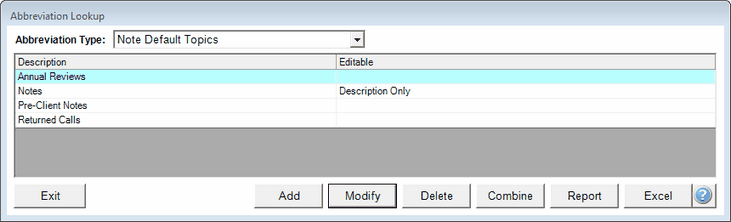
Default Topics Screen When You Choose Note Default Topics From The Lookup
Use the "Note Default Topic" in the Lookup to set up the list of default topics you want to use.
Policy Status has a special screen because it is necessary that users tell the system if the status means that the policy is active. This is used by the Dashboard and other lists to decide which policies to search on.
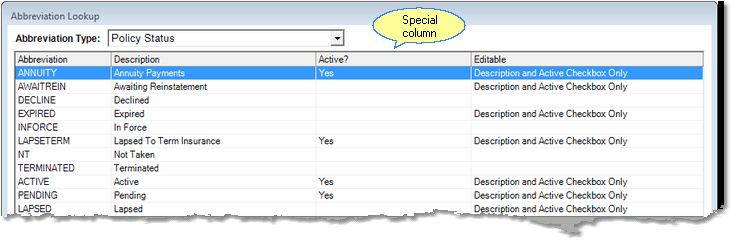
Policy Status Lookup Screen
The screen above shows the special policy status lookup screen.
See Also
