Select Files For Reports
From the Sidebar Menu, click on Investments and then click on the Download Icon. Choose the download module you wish to use. Click on the Report Button from the Main Download Screen.
Select Files For Reports Overview
Various reports are available both before and after processing your investment downloads. These are useful for the following reasons:
•You can view the data before processing it. This is especially important on your first download because you want to be sure you have received the correct data. If someone typed in a wrong ID at a Mutual Fund Company, which is very very rare, you could get another rep's data.
•You can view EXCEPTIONS to the download. Exceptions are very important because they represent data that was not processed for one reason or another. The reason is usually involving a transaction code that is new and could not be interpreted.
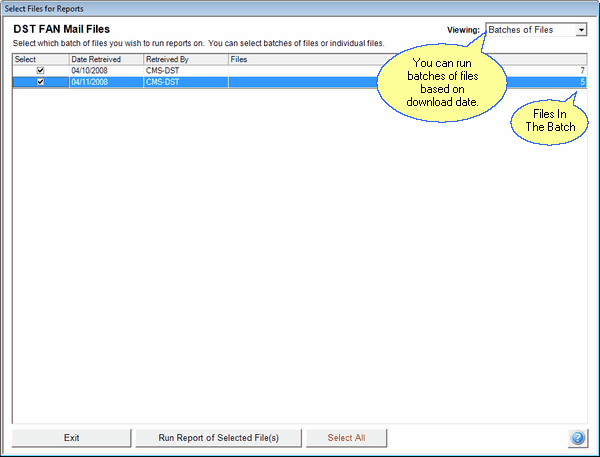
This Screen In Batch Mode
Normally you would use the screen above. The screen below would be used when you know you have a problem with a file from a specific company and you want to take a look at the data in that file. Tech Support would normally be involved with this function.
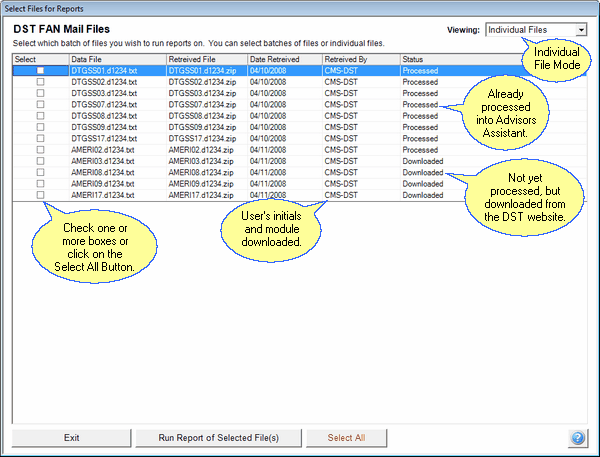
This Screen Is In Individual File Mode
How To Use This Screen
This screen is straight forward. You would usually pick a batch based on the date, check the box, and click on the Run Report Button.
Using Individual Files is more complicated and would usually be used by our Tech Support to home in on a question or problem.
See Also
|
Always look at the Exceptions Report for those files you have processed. Reports may only be printed until you start the next download. |
