Select Names To Combine
From the Tool Menu, Select Find And Combine Duplicate Names. Then click the Find Duplicate Names Button
Overview
Once Advisors Assistant locates possible duplicates, it will show you a list of pairs. Only pairs are shown. If you have the same name in a third or fourth time, you will need to run the Tool again.
When names are combined, there will be a surviving name and a combined name. The combined name record will be deleted after any data in the combined name which is BLANK in the surviving name is deleted. All of the product records, notes, links, etc. will be moved from the combined name to the surviving name.
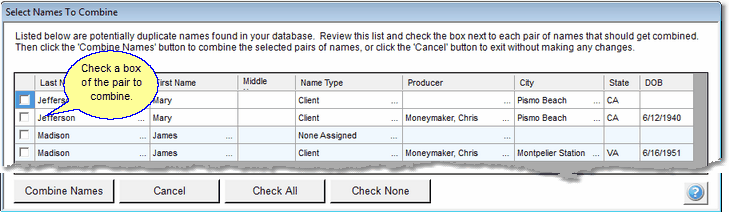
Survivor Rules
When two names are combined, it will usually make no difference which is the survivor because any blank fields in the surviving name will get data from the name being deleted if the deleted name has data in the field.
The name shown in green will become the surviving name unless a different name of the pair is checked.
If a name record is being synced with Outlook, that name will automatically become the default survivor.
Otherwise, the name that was first entered in Advisors Assistant will be the default survivor.
Outlook Syncing
If both names are being synced with Outlook, the surviving name will keep it's Outlook Sync and the name that is deleted will be marked so that the name in Outlook is deleted the next time you sync with Outlook
Pair Check Boxes
Check one of the boxes. If you check the box which is not green, that name record will become the survivor and will turn green.
Combine Names Button
When you are finished indicating which names to combine, click on the Combine Names Button.
See Also
|
If you have not backed up, don't click the Combine Names button because the process is only reversed by restoring a backup. Hosted users were backed up the night before, so this routine is best run in the morning before too much data is added to the database. |
