Sending Messages
Click on the New Button from the Messenger Screen.
Send Message Overview
You can send a message to any user in your Advisors Assistant database. They must be logged into the database to receive the message, or they will be notified of the message when they log into the database.
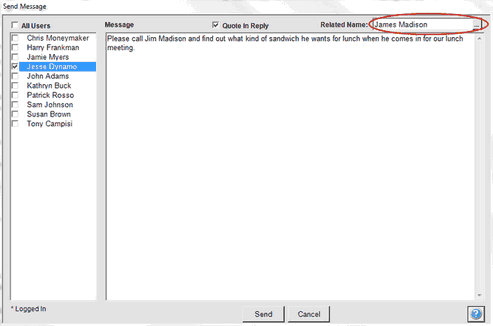
How To Send A Message
1.From any View Screen, click on the Messaging Icon in the Sidebar. The Messenger Screen will open.
2.Click on the New Button.
3.You have the option to send your message to everyone that uses your Advisors Assistant program or you can individually select those people to which you want to send your message. Click the check box for the name(s) to send your message to.
4.Click in the Message Box and type the text of your message.
5.When you are finished click on the Send Button.
You will notice at the bottom of the screen the message that says “* Logged In.” This means that if there is an * next to a name that person is currently logged into Advisors Assistant. If there is not an * next to a name that you want your message sent to they will get your message the next time they log into the program.
Related Name
If you fill in a related name, a contact in Advisors Assistant, the message will appear on the notes listing on the View Client With Notes, Messages Perspective.
See Also
