Validate Security
On the Sidebar Menu, click on the Investments Bar and then click on the Securities / Indexes Icon. Next, either click the Add Button to add a new security or highlight a security and click the Modify Button. Then click on the Validate Security From Download Service Button.
Validate Security Overview
Before you can import price data from Sungard, it is necessary to validate that:
1.The security is on the Sungard System.
2.The correct symbol or cusip is being used for the security you wish to price.
This is done from the Add/Modify Security Information Screen. To get to the screen below, you just click on the Validate Security From Download Service Button. If you enter the CUSIP or Symbol on the Security Information Screen first, it will default on this screen.
To validate a security, you must change the Price Method to tell Advisors Assistant that you want to use Sungard. Selecting Sungard does not interfere with any pricing that will come in on downloads.
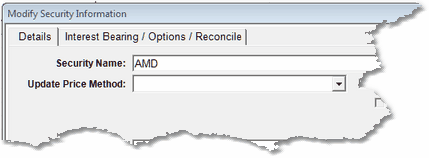
Click In The Update Price Method Field
Click in the Update Price Method Field and choose Sungard from the list. The Screen below will allow you to verify the price.
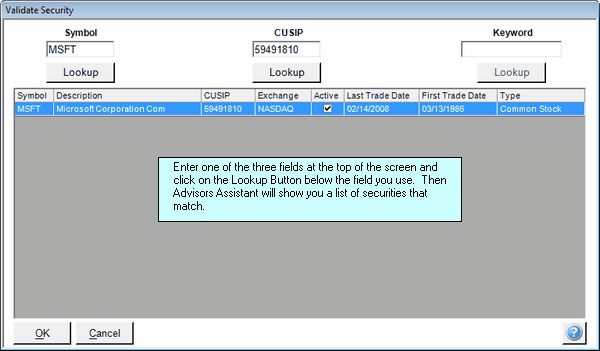
How To Use This Screen
Normally you will have the symbol or the cusip when looking for a security. One of the primary purposes is to allow you to be sure that you have the right security for pricing. Be sure to double check the description and the Type columns.
Only one of the fields below need to be entered.
If the list is long, click at the column heading to sort by that column.
Variable Annuities are not on the Sungard System.
Symbol
Enter the ticker symbol and click on the Lookup Button below the Symbol. If the symbol is used on more than one exchange, you may see multiple listings. Highlight the security that is correct and click on OK.
CUSIP
Enter the CUSIP and click on the Lookup Button below the CUSIP. The full 8 character CUSIP should be used. The 9th character is not significant since it is just a check digit. Just use 8.
Keyword
You can use a keyword or short phrase that may be present in the description. Expect to see several listings. Click on the tops of the columns to sort by that column to assist you in locating the correct security.
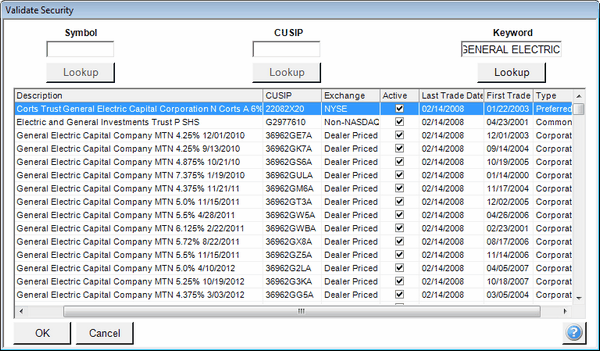
Using a keyword can produce a list longer than expected.
Highlight the correct security and click on OK. This will be the price that is retrieved for that security record.
See Also
Add / Modify Security Information
|
In the long run, validation saves time and assures that you are pricing the security you expect to be pricing. |
