Sungard Data Import
From the Investment Sidebar Menu, click on Securities / Indexes. Then click on Retrieve Data From Sungard.
![]() Sungard Download Service (5:15)
Sungard Download Service (5:15)
Sungard Data Import Overview
Sungard gathers and maintains prices from North American exchanges and indexes for over 10,000 Indexes. Exchange data goes back more than 10 years and index data goes back just as far as the index was in existence. Through a volume arrangement with Sungard we can provide these indexes to you at a very reasonable cost and import them into your database with just one click.
All 10,000 indexes are not available, but if you don't see one you want, you can request it through an email to cms@climark.com and we'll see if we can add it to the list. Many are very obscure indexes. We worked with Sungard and users on our ClimarkCommunity.com Forum to determine the most popular, and we selected 280 to make available for downloads. We don't recommend tracking more than 25 as it will increase the time required to download, especially the first time when you may want 10 years of history.
The Sungard Data Import Screen is the screen that allows you to get prices and indexes over a date range.
Before you can get Sungard Prices and Indexes you must do the following:
1.Sign up for this optional service through Client Marketing Systems, Inc.'s Sales Department (800-799-4267 or 805-773-7981). If you don't sign up, you will fail to access the Sungard Service.
2.Visit the Advisors Assistant update web site at least one time. This assigns a system ID number to your server.
3.For prices, you must validate each security you want to price so that the call to the Sungard Server is guaranteed to use the correct symbol or Sungard Code. This is done on the Add/Modify Security Information Screen.
4.For indexes, you must select the indexes from a list of 280 indexes that you want to track. These are selected on the Index Selection Screen.
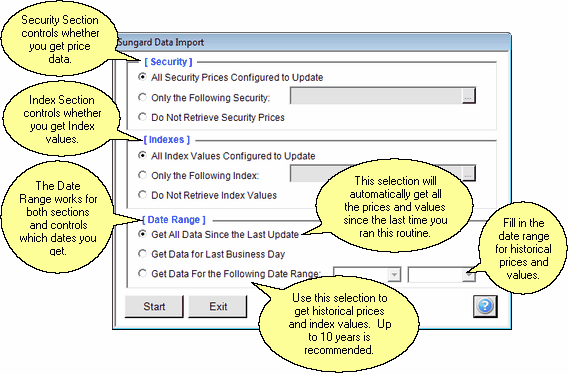
Unvalidated Securities
Validation means that the security has been looked up on the Sungard System and that (1) the security is supported for Sungard pricing and (2) the symbol, cusip, or code being used to find the security is correct for the security you want to find.
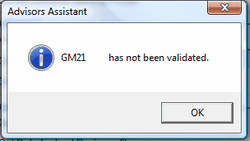
If a security has not been validated, you will get the message above. In this case, go to the Add/Modify Security Information Screen to validate the security.
Three Sections Of The Import Screen
The Sungard Data Import Screen has 3 sections. You can use the sections to retrieve exactly what you want.
Security Section
Use this section to retrieve all the securities on your list to update, or to just get the current price or price history of one security.
All Security Prices To Update
Depending on the speed of your connection, it can take about a second to switch from one security to another. Since most prices are provided with downloads, it would waste time and resources to retrieve every security in the system. Before a price can be retrieved, it must be verified as to it's symbol and Sungard Code. This requires a few seconds and is done on the Add/Modify Security Information Screen.
Variable Annuities are not available.
Clicking this radio button will tell Advisors Assistant to get all the security prices for the date range you select.
Only The Following Security
You may just want to retrieve a price history for one security. In this case, choose this radio button and click on the Browse Button (![]() ) to choose the security.
) to choose the security.
To get the price:
1.The security must exist in the Security File.
2.The security must have been validated.
Do Not Retrieve Security Prices
If you are only interested in indexes, you can turn off security price retrieval for this session by clicking on this radio button.
Index Section
All Index Values Configured To Update
This radio button will get all the index values on your list for the Date Range you select. Use the Index Selection Screen to add or remove indexes from your list.
Only The Following Index
If you are starting to track a new index, you may want to get a history of that index. Click on this radio button and enter a date range. Don't forget to add the index to your list. Clicking on the Browse Button (![]() ) only shows indexes you have configured to track.
) only shows indexes you have configured to track.
Do Not Retrieve Indexes
If you only desire to get some price histories, turn off index retrieval or it will just use time. Click on this radio button.
Date Range
Get All Data Since the Last Update
This will retrieve prices and index values available since the last time you updated your price file with Sungard.
Get Data for Last Business Day
Choose this option to get yesterday's data or Friday's data in the event of a weekend. Holidays are accounted for.
Get Data For the Following Date Range
Choose this radio button to enter a date range. Going back more than 10 years is not useful as we only calculate index returns for a maximum of 10 years.
Click the Start Button to begin the process.
Post Download Report
After the price retrieval, you will receive a report on the screen which can be printed.
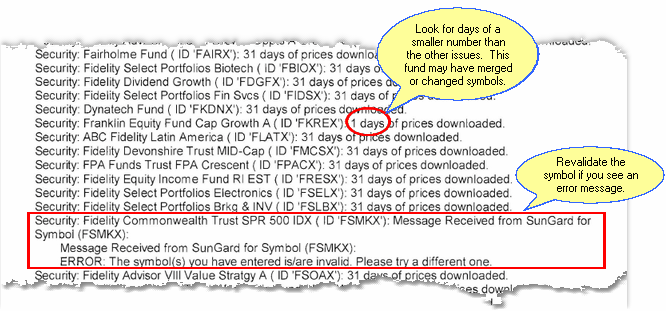
Report After Price And Index Retrieval
Look for anything which is different on the report, such as error messages or a number of days retrieved that is significantly different from other symbols or indexes.
Indexes and symbols are sometimes discontinued and will not be in the database after a certain date. We provide the ID used so that we can drop them from our database if you find an index that is no longer supported.
Speed Considerations
Of course, the speed of your Internet connection is important, but it actually takes more time on the Sungard Service to change from one security or index to another than it takes to get the history.
If you are tracking 100 security prices it takes almost as long to retrieve 3 days as it does to retrieve 3 months.
As prices are retrieved, they are also imported into Advisors Assistant and the returns for the indexes are calculated. Server speed and load will also have an impact on the speed.
Yahoo vs. Sungard
Yahoo provides pricing data for consumers. Under the Terms Of Service for all Yahoo users: "You agree not to reproduce, duplicate, copy, sell, trade, resell or exploit for any commercial purposes, any portion of the Service (including your Yahoo! ID), use of the Service, or access to the Service."
Our commercial agreement with Sungard permits you to provide the values to your clients for commercial gain.
See Also
Add / Modify Security Information
|
Planning the prices and indexes you want to track will save time in the long run. |
