View Account With New Biz
From the View Client With Investment Accounts Screen, double-click on an individual account and then click on the New Biz Tab at the bottom of the screen.
View Account With New Biz Overview
You can track requirements for new business coming into an account and maintain the history of what happened to the requirements through this View Account With New Biz Screen. These requirements will also be listed on the View Client With New Biz Screen.
When you're entering Action Items into Advisors Assistant you can also attach Follow-Up Dates to each Action. When you add a Follow-Up Date a Task is automatically added to the Advisors Assistant Calendar, insuring that you won't forget about important follow-ups. The View Screen shows the latest Follow-Up Date that was entered.
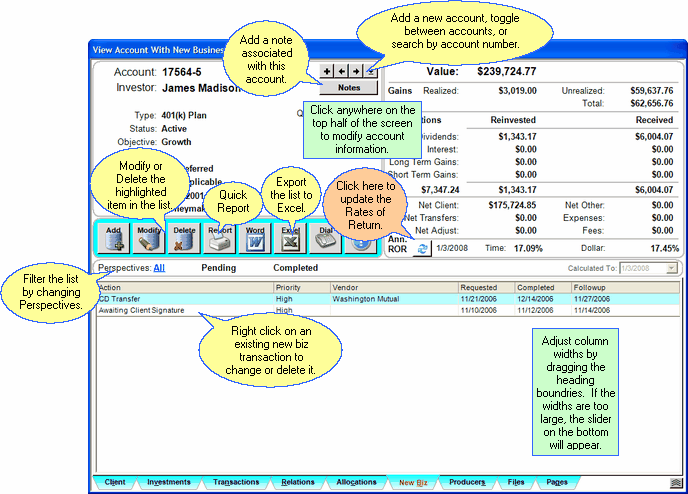
You can edit information about the account by clicking anywhere in the top half of the View Screen.
•Click on the ![]() arrows to move forward and backward through the investor's accounts.
arrows to move forward and backward through the investor's accounts.
•Click on ![]() to search for an account by account number among all accounts in the system.
to search for an account by account number among all accounts in the system.
•Click on ![]() to add a new account to this investor.
to add a new account to this investor.
•Click anywhere on the top half of the screen to update information for this account.
•Click on ![]() to update the Rate of Return for the account.
to update the Rate of Return for the account.
•Sort the list by clicking at the top of any of the column in the list. Once click sorts A-Z, 1-9 and a second click will reverse the order.
•Change the width of any column on the list by dragging the column border in the title to the desired width. Advisors Assistant will remember the column size for each user.
•See other views by clicking on the tabs at the bottom of the screen.
•Print a report of the information on the screen by clicking the Quick Report Button.
•Export the data on the screen to Excel by clicking the Excel Action Button.
•Return to the View Client Screen by clicking on the Client Tab at the bottom left.
Perspectives
Perspectives allow you to view the information on the current View Screen in different ways. The View Account With New Business Screen has three Perspectives.
All
Lists All of the New Business Action Items for that account.
Pending
Lists only Pending New Business for that account.
Completed
Lists only Completed New Business for that account.
![]() Expanding Your Lists
Expanding Your Lists
If the list in the bottom half of the View Screen is too long to fit on the screen, you can expand the list by clicking on the List Expander Button (![]() ) located in the bottom right corner of every View Screen.
) located in the bottom right corner of every View Screen.
Adding New Business
•To add a new New Business Action to an account, click on the Add Action Button in the middle of the View Screen.
•To Modify an existing New Business Action, highlight the Action and click on the Modify Action Button in the middle of the View Screen.
•More help is available for adding and modifying new business in the Add/Modify Account New Business Help.
See Also
|
The View Client With New Business Screen shows all of the pending new business for the client. |
