View Account With Producers
From the View Client With Investment Accounts Screen, double-click on an individual account and then click on the Producers Tab at the bottom of the screen.
View Account With Producers Overview
The View Account With Producers Screen lists out the Producers and Managers that have been assigned to this account.
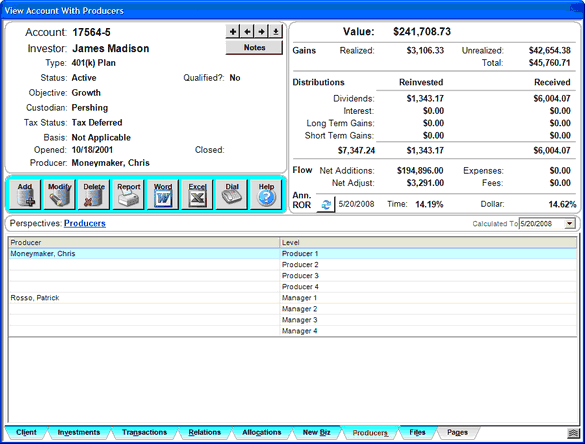
You can do the following by just clicking on different areas of this screen:
•Sort the list by clicking at the top of any of the columns in the list. One click sorts A-Z, 1-9 and a second click will reverse the order.
•Change the width of any column on the list by dragging the column border in the title to the desired width. Advisors Assistant will remember the column size for each user.
•See other views by clicking on the tabs at the bottom of the screen.
•Print a report of the information on the screen by clicking the Quick Report Button.
•Export the data on the screen to Excel by clicking the Excel Action Button.
•Return to the View Client Screen by clicking on the Client Tab at the bottom left.
Adding and Modifying Producers
•To Add a new producer, click on the Add Action Button in the middle of the screen. The Modify Account Information Screen will open. You can also right click in the list or the open area below the list.
•To Modify an existing producer, click on the Modify Action Button in the middle of the screen.
•More details about Adding and Modifying Policies is available in the Add Modify Account-Producers Help.
See Also
