View Account With Relations
From the View Client With Investment Accounts Screen, double-click on an individual account and then click on the Relations Tab at the bottom of the screen.
View Account With Relations Overview
Relations refers to "relationships" within the account. This is a list of all of the people involved with the account's ownership and direction of investments.
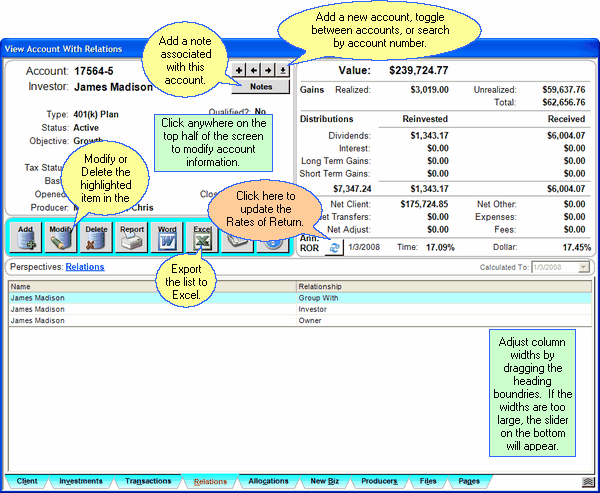
You can edit information about the account by clicking anywhere in the top half of the View Screen.
•Click on the ![]() arrows to move forward and backward through the investor's accounts.
arrows to move forward and backward through the investor's accounts.
•Click on ![]() to search for an account by account number among all accounts in the system.
to search for an account by account number among all accounts in the system.
•Click on ![]() to add a new account to this investor.
to add a new account to this investor.
•Click anywhere on the top half of the screen to update information for this account.
•Click on ![]() to update the Rate of Return for the account.
to update the Rate of Return for the account.
•Sort the list by clicking at the top of any of the columns in the list. One click sorts A-Z, 1-9 and a second click will reverse the order.
•Change the width of any column on the list by dragging the column border in the title to the desired width. Advisors Assistant will remember the column size for each user.
•See other views by clicking on the tabs at the bottom of the screen.
•Print a report of the information on the screen by clicking the Quick Report Button.
•Export the data on the screen to Excel by clicking the Excel Action Button.
•Return to the View Client Screen by clicking on the Client Tab at the bottom left.
![]() Expanding Your Lists
Expanding Your Lists
If the list in the bottom half of the View Screen is too long to fit on the screen, you can expand the list by clicking on the List Expander Button (![]() ) located in the bottom right corner of every View Screen.
) located in the bottom right corner of every View Screen.
Adding and Modifying Relations
•To Add a new relation, click on the Add Action Button in the middle of the screen. The Modify Account Information Screen will open. You can also right click in the list or the open area below the list.
•To Modify an existing relation, highlight the relation in the list and click on the Modify Action Button in the middle of the screen. You can also right click on the transaction in the list.
•More details about Adding and Modifying Transactions is available in the Add/Modify Investment Accounts Help.
See Also
Add/Modify Investment Accounts
Rate of Return Button On View Screen
|
Group With Relations can be used to put account data on reports they would not normally be on, such as the company sponsoring the pension plan. They may have no ownership in the account, but you want a report grouping the account with their name. |
