View Coverage With New Business
From the View Client With Insurance Screen, double click on the policy in the policy list. Then double click on the coverage for that policy and click on the New Biz Tab.
View Coverage With New Business Overview
New Business tracking, also known as Underwriting Tracking, can be done at the Contact Level or the Coverage Level. This screen is showing new business actions associated with a policy coverage.
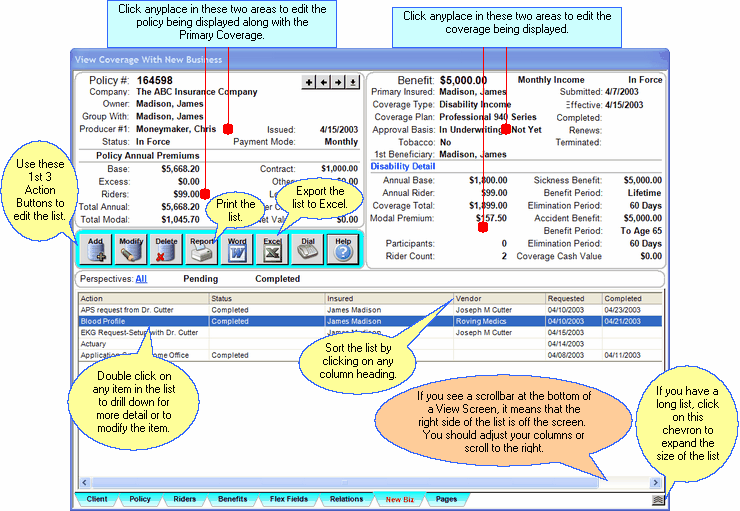
View Coverage With New Business Actions
New Business Tracking is totally integrated with the calendar. It's designed to make sure that no pending policy or coverage falls through the cracks.
Click on the links below to read more about these column headings.
Follow-up (scrolled off the screen above!!)
Adding and Modifying New Business Items
•To Add a new New Business Item, click on the Add Action Button in the middle of the screen. The Add Insurance New Business Item Screen will open. You can also right click in the list or the open area below the list.
•To Modify an existing New Business Item, highlight the item in the list and click on the Modify Action Button in the middle of the screen. You can also right click on the item in the list.
•More details about Adding and Modifying New Business Items is available in the Add/Modify Insurance New Business Help.
See Also
Add/Modify Insurance New Business
|
There are New Business Reports designed to help you manage pending items. Reviewing these management reports once a week will help you make sure that all pending business is being processed as efficiently as possible. These reports are accessed using the Selection Reports in the Sidebar Menu. |
