View Investment With FlexFields
From the View Account With Investments Screen, double click on one of the accounts listed. Then click on the FlexFields Tab.
View Investment With FlexFields Overview
FlexFields are designed to give users the ability to customize their own database fields, and their use is completely optional. Investment FlexFields are "sets" of fields that are linked to the Security Type. That way, you can have different fields for Common Stock than you have for Mutual Funds.
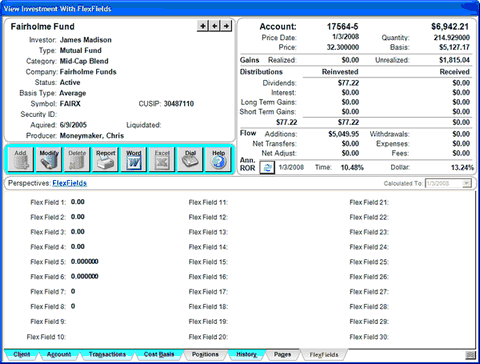
You can edit information about the investment by clicking anywhere in the top half of the View Screen.
•Click on the ![]() arrows to move forward and backward through the investments within that account.
arrows to move forward and backward through the investments within that account.
•Click on ![]() to add a new investment to this account.
to add a new investment to this account.
•Click anywhere on the top half of the screen to update information for this investment.
•Click on ![]() to update the Rate of Return for the investment.
to update the Rate of Return for the investment.
•Sort the list by clicking at the top of any of the column in the list. Once click sorts A-Z, 1-9 and a second click will reverse the order.
•Change the width of any column on the list by dragging the column border in the title to the desired width. Advisors Assistant will remember the column size for each user.
•See other views by clicking on the tabs at the bottom of the screen.
•Print a report of the information on the screen by clicking the Quick Report Button.
•Export the data on the screen to Excel by clicking the Excel Action Button.
•Return to the View Client Screen by clicking on the Client Tab at the bottom left.
Assigning FlexField Labels
It's easy to assign sets of FlexField labels. From the View Investment With FlexFields Screen, just click on any label at the bottom of the screen. Additional help is available in the Modify Investment FlexFields Help.
See Also
