Modify Investment FlexFields
To get to this screen, click on any FlexField Title from the Investment FlexField Screen.
Modifying FlexFields Overview
FlexFields are fields you can customize yourself to track information that Advisors Assistant might not have a field for. The Modify FlexField Title Screen allows you to specify what you'd like the FlexField titles or labels to be.
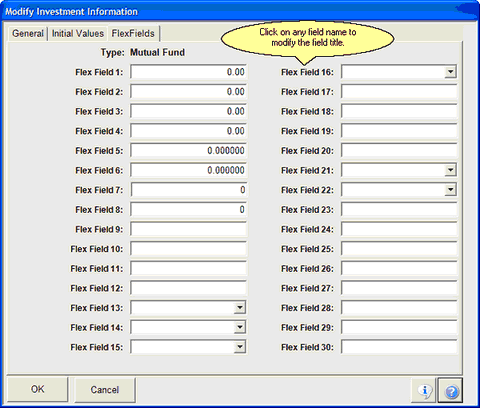
Note that each set of FlexField Titles is tied to an Investment Type.
How to modify FlexField Titles
1.From any FlexField Screen, click on either column that lists the FlexField Titles. This opens the Modify FlexField Titles Screen.
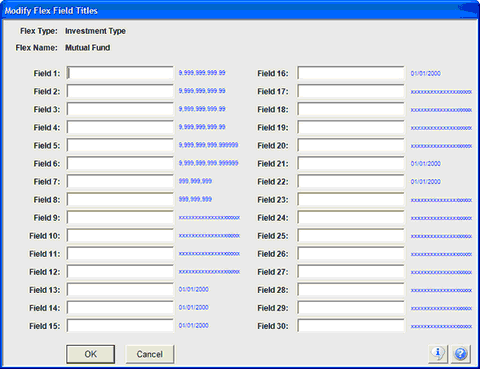
2.Select the FlexField for which you wish to change the title name. Type in the new FlexField Title. Be sure to select the appropriate data field for the information you will be entering into that FlexField - some FlexFields will only hold numbers or dates, indicated in blue to the right of the FlexField Title Boxes. A listing of the data for each field is also below:
FlexFields 1-8: Numeric data, different decimal point options
FlexFields 9-12: Text data, can be alpha or numeric
FlexFields 13-16: Dates
FlexFields 17-20: Text
FlexFields 21-22: Dates
FlexFields 23-30: Text
3.Click OK to save your changes.
All of the FlexFields are available for searching in the Advisors Assistant Selection Reports.
Controlling Text Entry For FlexFields
You can restrict text entry in FlexFields to only those entries on drop down lists. For more information about setting up the drop down lists, click HERE.
See Also
Contact Management Flex Fields (Contains a video)
