View Investment With History
From any View Client Screen, click on the Investments Tab. Double click on one of the accounts, and then double click on one of the investments. Click on the History Tab.
View Investment With History Overview
The View Investment With History Screen will graph the history of the investment, based on the Perspective and Time Range that you select.
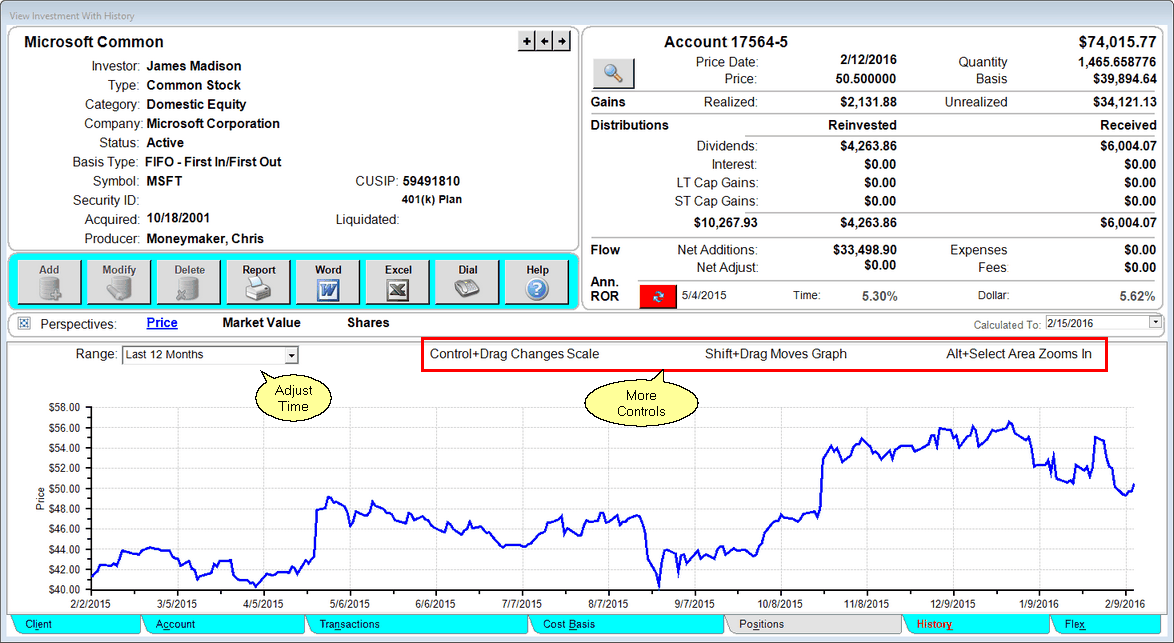
You can edit information about the investment by clicking anywhere in the top half of the View Screen.
•Click on the ![]() arrows to move forward and backward through the investments within that account.
arrows to move forward and backward through the investments within that account.
•Click on ![]() to add a new investment to this account.
to add a new investment to this account.
•Click anywhere on the top half of the screen to update information for this investment.
•Click on ![]() to update the Rate of Return for the investment.
to update the Rate of Return for the investment.
•See other views by clicking on the tabs at the bottom of the screen.
•Print a report of the information on the screen by clicking the Quick Report Button.
•Return to the View Client Screen by clicking on the Client Tab at the bottom left.
Perspectives
Perspectives allow you to view the information on the current View Screen in different ways. The View History Screen can have up to 2 Perspectives.
Price
Charts the prices on file for this security.
Shares
Charts the number of shares over the period.
Market Value
Charts the Market Values for this investment.
The market values have a minimum time interval which is set in the System Preferences from the Admin Menu. Even if there is just one buy transaction, the minimum time interval will be stored.
See Also
