View Policy With Files
From the View Client With Insurance Screen, double click on any policy to drill down to that policy's details. Then click on the Files Tab at the bottom of the screen.
View Policy With Files Overview
Individual files can be associated with policies, so you can scan any applications or other paperwork associated with that policy and link it to the policy information in Advisors Assistant.
You should set up your computer in specific ways to store the files you'll be linking to the policies. Additional information about linking files is available in the View Client With Files Help. We recommend that you read the "Things That Can Interfere With View Files Functionality" section.
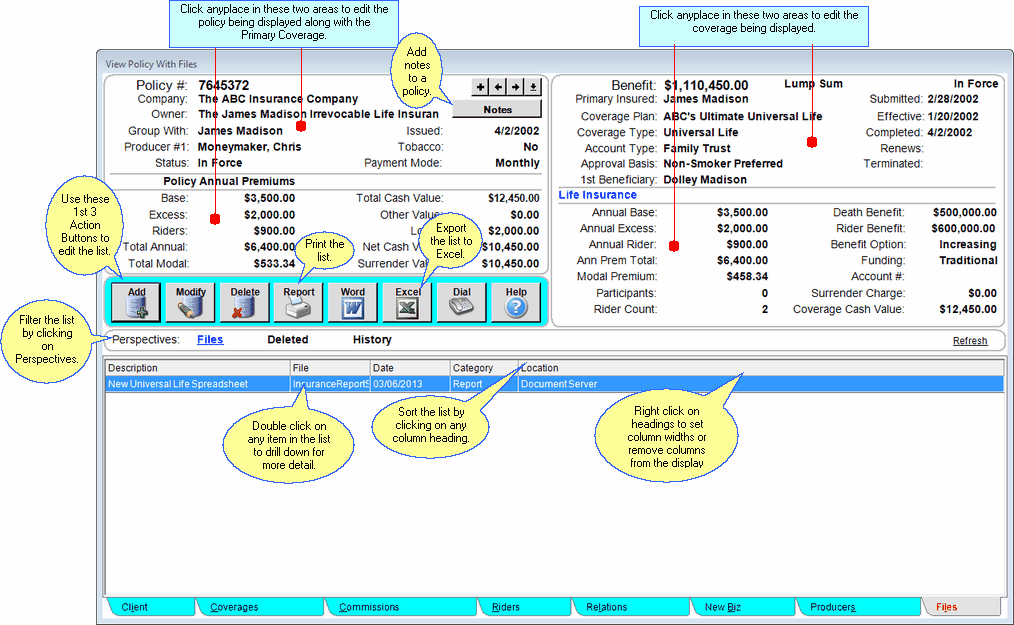
Adding and Modifying Files
•To Add a new File link, click on the Add Action Button in the middle of the screen.
•To Modify an existing File link, highlight the File in the list and click the Modify Action Button in the middle of the screen.
•More details about Adding and Modifying Files is available in the Add/Modify Files Help.
File Perspectives
Perspectives allow you to view the information on the current View Screen in different ways.
Files
Lists all of the files linked to that policy record.
Deleted
This perspective will show any files which have been removed from the list since Advisors Assistant Version 15.6....
History
The History Perspective provides an audit trail of everything that happened to that file. The Report Button will give you a written report of all of the history for the file.
You can also Initialize the history on previously added files.
See Also
|
By associating files with the right policies, you can control who sees the file with Advisors Assistant's security system. Those who do not have rights to insurance will not be able to view the file. |
