View Policy With Relations
From the View Client With Insurance Screen, double click on any policy to drill down on that policy's details. Then click on the Relations Tab at the bottom of the screen.
View Policy With Relations Overview
Relations are people or organizations that are related to the policy. All Relations for all Coverages will be shown on the View Policy With Relations Screen.
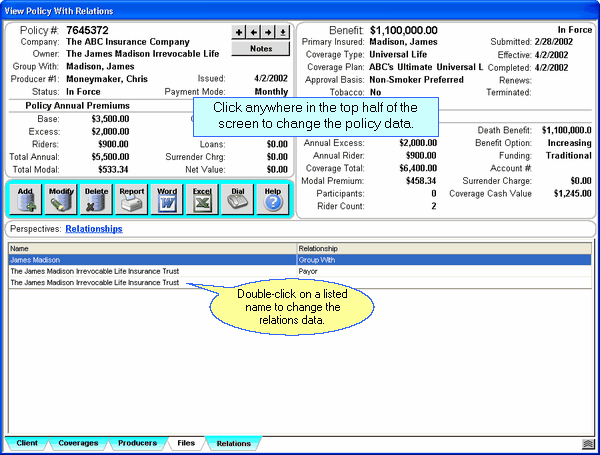
A relation may be any of the following Relationships:
Advisors Assistant lets you track all of these relations for a policy.
How to Change Relations Data
1.From the View Policy With Relations Screen, double-click on the name of the relation. This will open the Modify Policy Screen.
2.Click on the Relations Tab and make your changes.
3.Click OK to save your changes.
See Also
|
Be sure to fill in the owner and the producers. If you leave fields blank, you'll just find that you will be going back and filling them in later. |
