View Account With Allocations
From the View Client With Investment Accounts Screen, double-click on an individual account and then click on the Allocations Tab at the bottom of the screen.
View Account With Allocations Overview
The View Account With Allocations Screen graphically displays various allocations of the investments in the account. Click on the Perspective in the center of the screen to change the way the allocations are graphed.
These graphs will be dependent on the information being entered in Advisors Assistant. For example, if you have not assigned Categories to your investment symbols, you will not be able to see the Allocation By Category Graph.
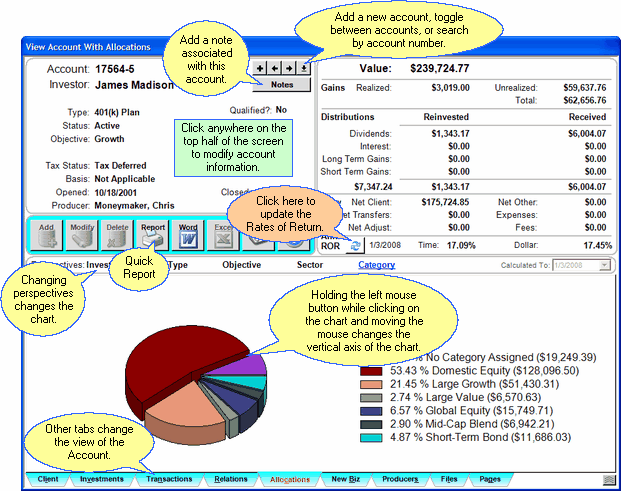
You can edit information about the account by clicking anywhere in the top half of the View Screen.
•Click on the ![]() arrows to move forward and backward through the investor's accounts.
arrows to move forward and backward through the investor's accounts.
•Click on ![]() to search for an account by account number among all accounts in the system.
to search for an account by account number among all accounts in the system.
•Click on ![]() to add a new account to this investor.
to add a new account to this investor.
•Click anywhere on the top half of the screen to update information for this account.
•Click on ![]() to update the Rate of Return for the account.
to update the Rate of Return for the account.
•Sort the list by clicking at the top of any of the columns in the list. One click sorts A-Z, 1-9 and a second click will reverse the order.
•Change the width of any column on the list by dragging the column border in the title to the desired width. Advisors Assistant will remember the column size for each user.
•See other views by clicking on the tabs at the bottom of the screen.
•Print a report of the information on the screen by clicking the Quick Report Button.
•Return to the View Client Screen by clicking on the Client Tab at the bottom left.
Allocations Perspectives
Perspectives allow you to view the information on the current View Screen in different ways. The View Account With Allocations Screen can have up to 5 Perspectives.
Investment
Graph the account by Investment Name.
Type
Graph the account by Investment Type (Mutual Fund, Common Stock, etc.)
Objective
Graph the account by Investment Objective.
Sector
Graph the account by Sector. The Sector is entered at the Security Level, and is a user-customizable list.
Category
Graph the account by Category.The Category is entered at the Security Level, and is a user-customizable list.
See Also
Add/Modify Security Information
Rate of Return Button On View Screen
|
Selection Reports also provide charts based on allocations. |
