Vision Setup And Execution
What You Need From DST For Vision
The first thing you need to do to make Vision work for you is to set up a Vision Account with DST. If you don't already have a Vision ID you need to set up a Vision Account.
Setting Up A Vision Account With DST
Go to www.dstvision.com and click on the Sign Up Now Button designed for new users. For Vision Support, call 800-435-4112.
To set up the account, you will need the following information:
•The list of fund companies you want to access. This is called the Enrollment List. There is a Participating Companies link on the Vision web page.
•The Dealer Branch Number assigned to your Broker Dealer by DST.
•Your Rep Number assigned by the Broker Dealer.
•The Fund Company's Dealer Number. This is different for each fund company. Your Broker Dealer will have this information. They may have a list. The Fund Company will also have the information.
How To Set Up Vision In Advisors Assistant
To get setup on Advisors Assistant for DST Vision, you must contact your system administrator. They will follow these steps:
1.Click on Admin | Maintain Producers on the Top Menu
2.Double click on the Producer's Name on the Producer Lookup Screen
3.Fill in the DST Vision ID and DST Vision Password and click OK.
Going right to your client's account in Vision only takes 3 clicks:
1.Right Click on the Account from the View Client With Accounts Screen OR Right Click on any investment in the Account from the View Account With Investments Screen.
2.Choose DST Vision from the menu.
3.Choose Main Page or This Account.
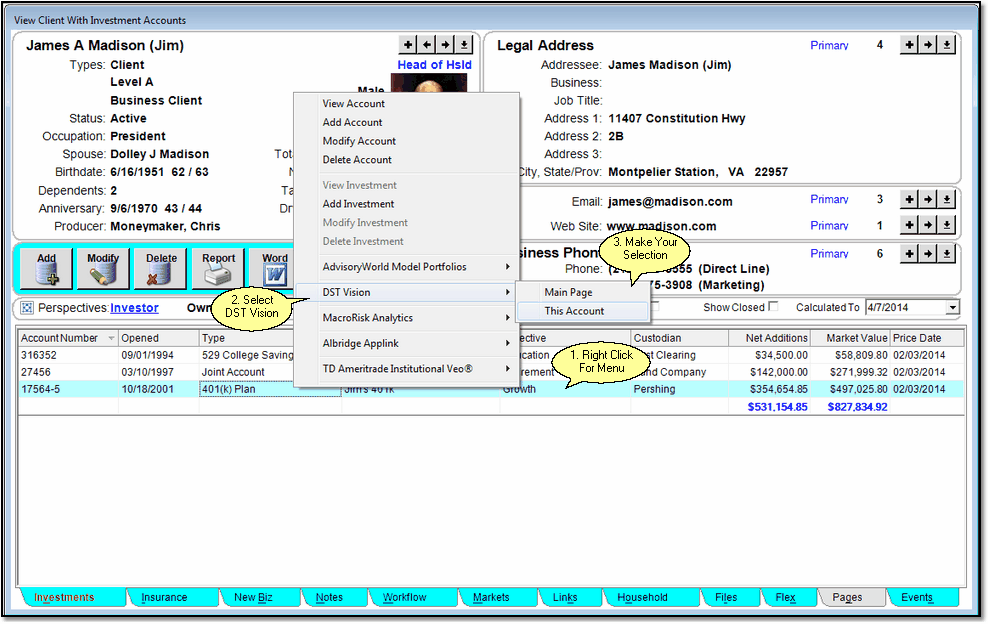
You will automatically be logged into the section of DST Vision you select (provided your ID and Password are correct!)
Main Page
The Main Page is the Vision Home Page which shows the Pie Chart and gives you access to all of your accounts. This is the only selection from which you can access Variable Annuities.
This Account
Selecting This Account will take you directly to the Mutual Fund account and any related accounts connected through DST. Variable Annuities cannot be accessed from this selection. DST's Seamless Sign On does not have a method for going to the VA Accounts, but you can get to them through the Main Page Selection.
![]()
When you start Vision, you may see the button above. Click on it and Vision will load. Once Vision is loaded, you can close this browser window by using the red X at the top right of the screen.
Variable Annuities
DST does not provide access directly to Variable Annuity Accounts. However, if the VA is supported on Vision, you can access it through the Main Page Selection.
What Information Is Required In Advisors Assistant
Certain information is sent to DST from Advisors Assistant. If all of the information is not correct, the connection to DST will not work properly.
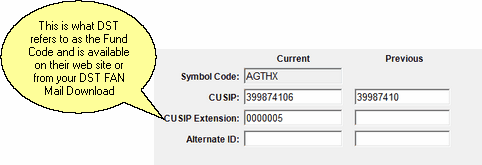
Part Of Add/Modify Security Information Screen
1.Your DST Vision ID and Password which is setup by your Advisors Assistant Administrator.
2.The account number as shown on the View Screen where you right clicked.
3.The CUSIP and CUSIP Extension from the Add / Modify Security Information Screen. Leading zeros are ignored.
