Add/Modify Group Policies
Click on the Group or Households tab at the bottom of any View Client Screen. Then click on the Modify Action Button. Finally click on the Insurance Tab at the top of the screen.
Add/Modify Group Policies Overview
If you set up a Master Policy for a Group or Head of Household, you can copy that policy to members of the Group or Head of Household.
Two conditions have to be met before a policy will appear in the list on the Modify Group Screen below:
| 1. | The organization must be designated as a Group Client on the Modify Name Screen or as a Head of Household on the Modify Names Screen. |
| 2. | The policy must be designated as a Group Master Policy on the Modify Policy Screen. |
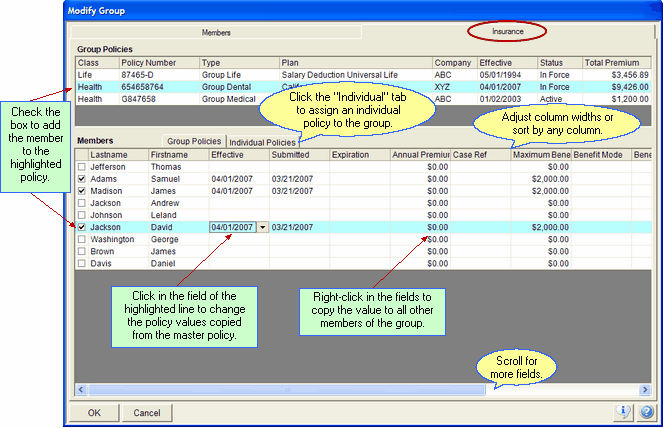
Copy Group Policies To Members From The Modify Group Screen
Group Policies (Top Window and First Tab)
Policies will appear in the top window only if the conditions mentioned above are met.
When you highlight a policy in the top window, the bottom window will contain the members of the group or household which were added under the members tab.
To add a policy to a member, highlight the policy and then just check the member's name. Certain fields will be copied based on the data in the Group Master Policy, and you can edit each field for that individual member.
If a field such as Expiration Date or Modal Premium changes for the whole group, you can enter the new data in one member's field, press enter to save the change, and then right-click on that field to copy the change to every member of the group.
Each group member will have a copy of this policy listed under their name. So changes can also be made to the individual member policies.
Individual Policies (Second Tab)
The Individual Policies Tab is designed to show you a list of the individual policies added to a member.
If you updated to Advisors Assistant Version 6 from an earlier version, and you were using the "Copy Group Products" feature, this Individual Policies Screen will help you re-assign a previously copied policy to this Group Master Policy.
When an individual policy is listed that should be part of the group, right-click on the individual policy to link the policy to the Group Master Policy. The Select Master Policy For This Individual Policy Screen will appear so that you can select to which Group Master Policy to link this individual policy.
Changing Group Policies en masse
Once a policy is designated as a Group Master Policy, you can make changes to it and have those changes pushed down to the members of the group that have that policy.
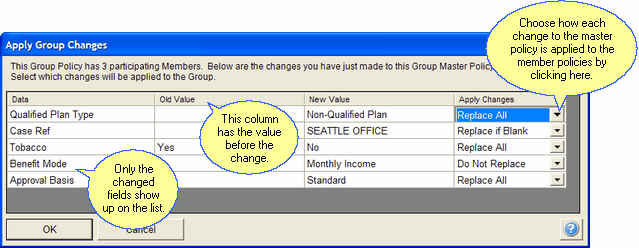
Updating Group Policies From One Place
From the Group Master Policy Modify Screen, once you make your changes and click OK the Apply Group Changes Screen will open. Each field you changed on the Group Master Policy will be listed, with the old value and new value. You will then be able to decide if you'd like to copy those changes to each group members' individual policy.
Replace All
For every member policy, replace the value in the member policy with this new value from the Master Policy regardless of what is in the member field.
Replace if Zero or Blank
For every member policy, replace the value in the member policy with this new value from the Master Policy only if the member field is zero or blank.
Replace If Older
For every member policy, replace the value in the member policy with this new value from the Master Policy only if the member field has an older value.
Replace If Newer
For every member policy, replace the value in the member policy with this new value from the Master Policy only if the member field has a newer value.
Do Not Replace
Do not replace the value in this field for the member policies.
Updates are done to individual coverages. If you update the base coverage, you can also update policy fields.
Changes Which Never Copy
Certain changes will not appear on the list because it makes no sense to copy them to group members. There are:
| • | Funding Account # (this applies to investment funding) |
| • | Owner |
| • | Insureds (Insureds are handled at the individual policy level) |
| • | Annuitant |
| • | Beneficiaries |
| • | Group With |
| • | Riders (Riders are not supported for automatic changes.) |
| • | Extra Pages (These can be referenced at the master policy level and making copies would just use space in the database.) |
|
Remember, as long as participants are linked to a policy, you cannot un-designate the master policy and you can't un-designate the Group Client or Head of Household. |
See Also
View Client With Group/Households
