Group Insurance Overview
Advisors Assistant tracks Group Insurance in the main database the same as it tracks all other names, so you don’t have to go to any separate modules to track group policies. Using the same features to track individual names, you can build groups and track detailed policy data.
To set up groups there are some main steps you will be following:
1. Enter the employer as an organization.
2. Enter the Group Master Policy under the employer.
3. Enter each employee in the group through the View Client With Group Screen.
4. Copy the Group Master Policy to each employee if you want to track policies at the employee level.
Some group practitioners do not track at the employee level unless the policy is an individual policy owned by the company. It is completely up to you if you wish to add the employee names to your database and copy the policy to the employees. If you sell both individual and group insurance, adding the employee names to your Advisors Assistant allows you to market individual policies to the group members.
1. Adding the Employer
The employer should be added as a name to Advisors Assistant using their business name, since the business is the client. When you add the name to Advisors Assistant, be sure to add it as an Organization and be sure to check the Group Box to turn the name into a Group.
Once the employer's name is added, you can add additional contacts in the address and phone number areas so that all of your information is in one place and easily accessible.
For additional information about adding names, please reference the Add Name Help.
2. Adding the Group Master Policy
When adding group policies to the database, it is important to add all of the master policies to the employer's record. Then you can copy that policy to each participant, customizing specific fields for the participant and creating a Certificate. The participant's Certificate stays linked to the Master Policy, so if changes are made to the Master Policy you can copy those changes to the participant's Certificates.
When you add a policy to the employer, be sure to check the Group Master Box to turn the policy into a Master Policy. Once a policy has been made a Master Policy an asterisk (*) will show next to the policy number on the View Client With Insurance Screen, indicating it is a Master Policy. The Master Policies will only show from the Owner Perspective on the View Client With Insurance Screen.
For additional information about adding policies, you can start with the Add/Modify Policy Details Help.
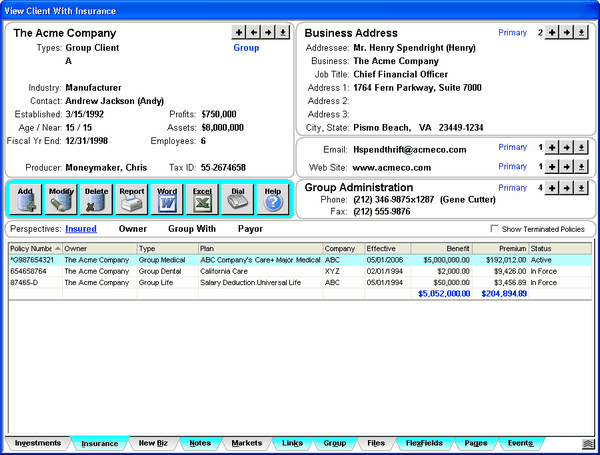
3. Adding each Employee in the Group
You can easily add each employee using the View Client With Groups Screen. This allows you to quickly add each member of the group to your database. You can also link the employer's address and phone number to each member, so that if the address or phone number changes in the future you only have to change it in one place.
When you add members through the Group Screen, a name record is added to the database for each member. The Group Screen just allows you to add the members quickly, with basic information for each member, and keeps the members grouped together for reports. You can always edit the member information individually by modifying their name record. And you can add individual policies and investments to each member.
Additional information about adding members is available in the View Client With Groups and Add/Modify Groups Help.
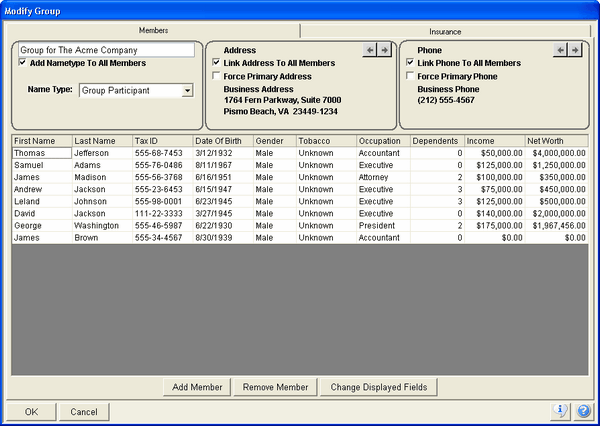
4. Copy the Group Master Policy to each Employee
You don't have to manually enter the policy information for each member of the group who is covered by that policy. Advisors Assistant has a feature that transfers much of the employer's policy data to the employee's policy record. It then lets you add data that is specific to the employee.
Once copied, the employee's policy record is a full fledged policy record for all purposes such as Selection Reports and Client Summaries. The policy stays linked to the Group Master Policy so that if changes are made to the Master Policy they can be copied back to the employees' policies (if you wish the changes to be copied - you decide which changes to copy.) You can also sever the link to the Master Policy if that employee leaves the company but keeps the policy.
Some group practitioners do not duplicate group master policies at the participant level for policies that may change often. However, individually owned insurance, such as TSA’s, individual life, or DI, should be recorded because it may out last the employer/employee relationship.
The Master Policy is copied to the employee records through the Modify Group Screen. When working with Groups, once a policy is coded as a Master Policy an additional tab is available on the Modify Group Screen to copy the Master Policies to the Group Members. Details are available in the Add/Modify Group Policies Help.
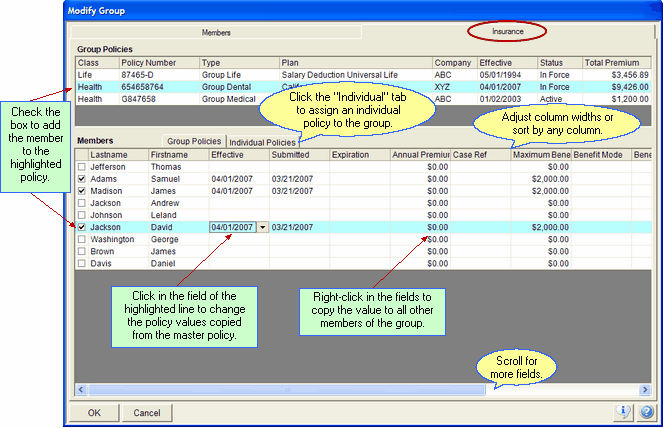
Group Insurance Reports
Once you have the members of the Group listed under View Client With Groups, you can also use this group listing to run combined reports.
On the Selection Reports Criteria Screen, you can tell Advisors Assistant to only select Organizations and then select the one Group you wish to include in the reports. Advisors Assistant has some specific Group Reports available, and you can design your own reports using the Advisors Assistant Basic Report Designer.

If you wish to print Policy Reports, be sure to go to the Insurance Criteria Screen and either select a specific policy or check the "Include All Insurance Data" Box.
See Also
