Modify Producer
From the Admin Menu, select Maintain Producers. Highlight the producer name you wish to edit and click the Modify Button.
Modify Producer Overview
This screen can be used to change the producer designation from one producer to another. In order to access this menu, you must have Administrative Rights in Advisors Assistant.
Tab Index
Click on the following to jump to information about the subject:
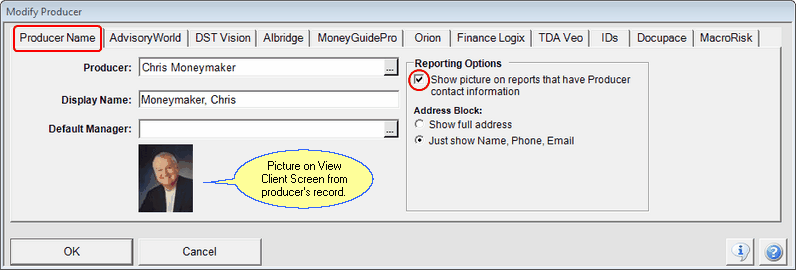
Caution: If the Producer is already filled in and you change the name by clicking on the Browse Button
(![]() ) next to the name, you will redesignate all of that producer's clients and products to the new name you choose.
) next to the name, you will redesignate all of that producer's clients and products to the new name you choose.
Display Name
This is a freeform field that lets you control how the producer's name will show up in the producer list.
Examples
A display name of "1. The Brady Bunch" will put the name at the very top of any producer list because "1" comes before any letter in the alphabet.
2. Sam Johnson would position the name in the second position.
When you set up a Default Manager, Advisors Assistant will add that manager to a new policy record or new investment account record when the producer is chosen for that policy. The default entry can be changed. Default Manager is only used for creating new policies or new investment accounts.
The Manager is selected from the Producer List.
Adding The Producer's Picture
You can add the producer's picture just like adding any other contact's photo. From the View Client Screen for the Producer, click on the camera icon.
Producer's Picture On Reports
Click on the check box and any report that has the producer's name and address will show the photo you added.
Based on the Radio Button you choose, the following will be shown on reports showing the Producer's Address
Full Address Block
Addressee
Title
Address1
Address2
City, State, Zip
Full Phone Number
Email Address
Just show Name, Phone, Email
Addressee
Full Phone Number
Email Address
See more information about AdvisoryWorld by clicking HERE.
AdvisoryWorld ID
AdvisoryWorld services pertain to investments. If you subscribe to the optional AdvisoryWorld investment service, you can send data to AdvisoryWorld with just a few keystrokes and receive reports and create model portfolios. The AdvisoryWorld service is a monthly subscription. You can subscribe by contacting Client Marketing Systems, Inc.'s Sales Department.
Enter the ID just as it is sent to you. It is case sensitive.
AdvisoryWorld Password
This is the password assigned by AdvisoryWorld. It should be entered exactly as sent to you as it is case sensitive.
See more information about DST Vision by clicking HERE.
Vision ID
This is the ID which is issued by DST Vision. Type it in exactly as it is given to you. DO NOT CUT AND PASTE this as some users have had problems connecting when they cut and paste the DST ID and Password.
Vision Password
This password is issued by DST. It is CASE SENSITIVE and should be typed exactly as given. DO NOT CUT AND PASTE this as some users have had problems connecting when they cut and paste the DST ID and Password.
Partner User ID
This information is provided by Finance Logix when they set you up for access to their system
Institution ID
The Institution ID is provided by your Broker Dealer or your Insurance Company. If you do not have a relationship with a company with an Institution ID, use 400.
Validate Button
The validate button will validate the Institution ID with the MoneyGuidePro web site. You must validate the ID if you change it.
For information on setting up Orion Advisor Services, please click HERE.
Advisors Assistant supports both Albridge downloads and also Albridge Applink. Applink lets you log into Albridge right from Advisors Assistant and go directly to portfolio information for the client you are viewing. For more information about Applink, click HERE.
For more information about Albridge Downloads, click HERE.
Both systems use the same Financial Institution ID and Partner User ID.
Financial Institution ID
Your financial institution ID comes from your Broker Dealer and is the Broker Dealer's ID..
Partner User ID
The Partner ID is the Rep or Advisor's unique ID and is assigned through the Broker Dealer or your Albridge contact.
Advisors Assistant supports the TD Ameritrade transaction download and the Veo Position Only Download. This tab is designed to automatically log you into the TD Ameritrade.
Once you have entered the information on this screen, read the help topic TD Veo Positions Download.
User ID
The User ID is issued by TD Ameritrade. Contact your TDA Representative and ask to receive your User ID and Password for the Veo Web Services Interface.
User Password
The User Password is issued by TD Ameritrade. Contact your TDA Representative and ask to receive your User ID and Password for the Veo Web Services Interface.
Validate Button
After entering the User ID and Password, click on the Validate Button to check to see if you entered the data correctly and are able to connect. If you are not able to connect:
| 1. | Re-enter the information and try again. |
| 2. | Verify the User ID and Password with TD Ameritrade. |
| 3. | Check your internet connection. Try to connect to the TD Ameritrade web site. |
| 4. | Call Advisors Assistant Tech Support. |
A single producer may have more than one ID reference in the enterprise for various reasons.
The most common reason is that different custodians assign advisor id's. This list is automatically maintained by the downloads, but may also be maintained by the System Administrator and the Advisors Assistant API (Application Programmer's Interface.)
The Producer ID can be used by Broker Dealers to keep track of a Client's association with a producer's licensing where the producer is licensed in different states or associated with different custodians.
You should not remove a Producer ID unless you are sure it is not in use.
ID's may be associated with individual contact names by using the Modify Names Screen.
Enter the Docupace Rep Code. This is assigned by either your BD or Docupace. The Rep Code is required if you want to send new contact data from Client Marketing Systems, Inc. to Docupace to set up new contact records in Docupace.
The Rep Code is associated with the Primary Producer in Advisors Assistant, so this is the credentials issues to the Advisor or Rep who is the Primary Producer on the contact record. When you set up a contact in Docupace, it will be associated with the Rep Code of the Advisors Assistant primary producer.
For more information about Docupace, Click HERE.
MacroRisk Tab
MacroRisk Analytics is an economic analysis tool. It helps you to manage economic risk for your clients' portfolios through Advanced Eta Investment Analysis.
Advisor ID
Enter the email address you used to register with MacroRisk. The ID and Password sent to MacroRisk to log you in is based on the Primary Producer in the contact's record. This is usually the advisor's email address.
Password
This is the password issued by MacroRisk.
For more information about MacroRisk Analytics click on one of the following links:
http://www.macrorisk.com/what-we-offer/
There is a free trial available.
For Information about how to use MacroRisk Analytics in Advisors Assistant click HERE.
For information about setting up AdvisorVault, click HERE.
See Also
Getting Started With Albridge Applink
Getting Started With Albridge Downloads
|
If you have one or two producers who you will be choosing most of the time, you can use the Display Name field to position them at the top of the list, saving you having to scroll down a long list. Changing the Producer on this screen reassigns ALL clients and products from the old name to the new name. This should only be done by an administrator. |
