Maintain Mailing Lists
From the Admin Menu, select Maintain Mailing Lists. Only users who have been given security access to this feature can import mailing lists.
Mailing List Import Overview
Advisors Assistant allows you to import a list, such as a mailing list or another database of names, directly into the Advisors Assistant Database. You can import basic name and address information into Advisors Assistant, plus you have access to the Name FlexFields. Other information such as notes and products can not be imported through this process - if you have a list of this type you should call our Sales Department at (800) 799-4267 to discuss a Data Conversion.
Lists of the following type can be imported:
| • | Comma Delimited or CSV files |
| • | Tab Delimited |
A list of all of the fields you can import into Advisors Assistant from a Comma or Tab Delimited file is at the bottom of this topic.
Once you have imported a list of names, you can also remove the entire list in the future. So if you rent a mailing list for one or two mailings, you can remove that list after your rental period expires. You can keep the names you contacted in your database by changing their Name Type from the Type you assigned during the List Import process.
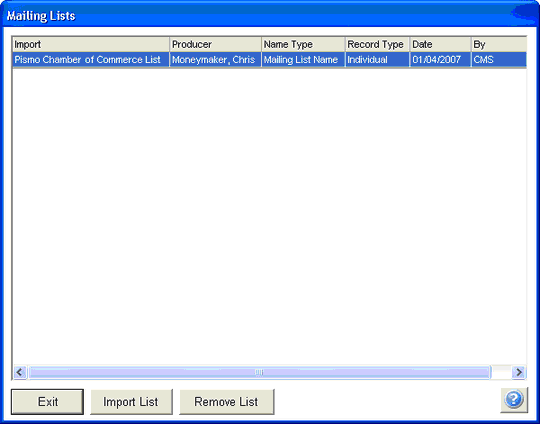
How to Import a Mailing List
| 1. | From the Admin Menu, click Maintain Mailing Lists. |
| 2. | The Mailing List Screen will open. If you have imported a mailing list in the past, the name of the list will appear on the screen. Click the Import List Button to import a new list. |
| 3. | The Import Mailing List Wizard will start. Just follow through each step to import your list. Help is available for each step of the Mailing List Wizard. |
How to Remove a Mailing List
| 1. | From the Admin Menu, click Maintain Mailing Lists. |
| 2. | The Mailing List Screen will open. The description of lists you have imported in the past will show. Highlight the list you wish to remove and click the Remove List Button to remove all of the names you had imported with that list. Advisors Assistant will remove the names based on the Name Type, Producer, and List Description you had entered during the Import Process. To keep some names in your database, make sure you change the Name Type for the names you wish to remain in your database. |
| 3. | The confirmation of deletion screen will open, and you'll need to type "yes" into the box to remove the names. |
|
Many other programs have the ability to export data into a standard comma or tab delimited file. Once you get your data into that format it can be imported into Advisors Assistant.
Advisors Assistant also has the ability to import from Outlook. If you have notes in the other program and can get your data into Outlook, you can import the contacts and their notes using the Advisors Assistant Outlook Import. |
Below is a list of the fields you can import into Advisors Assistant:
Name Details (Individuals)
First Name
Middle Name / Initial
Last Name
Nickname
Full Name
Gender
DOB
Anniversary
Occupation
Tax ID
Dependents
Earned Income
Total Income
Net Worth
Greeting Prefix (Mr Mrs Dr)
Addressee Prefix(Mr Mrs Dr)
Addressee Suffix (MD, DDS, PhD)
Name Details (Organizations)
Organization Name
Established
Fiscal Year End
Industry
Tax ID
Employees
Sales
Profits
Assets
Name FlexFields
FlexFields 1 through 30
Address (You can import multiple addresses, for example a Home and Business address)
Addressee
Greeting
Business Name
Title
Street 1
Street 2
City
State
Zip
County
Country
Carrier Route
Delivery Point
Phone (You can import multiple phone numbers, for example a Home and Business phone)
Area Code
Phone Number
Full Phone
Country Code
Extension
Contact
Email (You can import up to 3 separate Email Addresses)
Email Address
Contact
Greeting
Business Name
Title
Web Site
Website Address
Duplicates
The import function does try to detect duplicates and does not overwrite a contact record that is already in the database. It uses fields that are in both the existing record and the incoming record, such as Last Name, First Initial, Date of Birth, Tax ID.
If everything matches BUT the Primary Producer is different, the name will be added to the database under the new producer. This is because one producer may be restricted from seeing the other producer's data, so it should look like two different names.
See Also
