Outlook In Office 365
Outlook In Office 365 Overview
Outlook in Office 365 is very similar to Outlook Web App, but when using Outlook 365, your email is hosted and retrieved from an Exchange Server run by Microsoft.
The log in and setup for Outlook 365 are also somewhat different.
Outlook 365 Runs In A Browser
This topic refers to Outlook 365 running in a browser. It does not refer to Outlook Installed Locally getting its email from the Office 365 Exchange Server.
Outlook 365 uses the same browser program as Microsoft Exchange Server, Outlook Web App (OWA). For more information about OWA, please click HERE.
It is possible to use an installed version of Outlook that retrieves email from the Office 365 Exchange Server. If you have this setup, you are storing your email in a PST file and Advisors Assistant will interact with Outlook Installed Locally.
Outlook 365 Integration Features
You can do the following when you run Outlook 365 in your browser.
| • | Email Archiving |
| • | Email Attachment Archiving |
| • | Manual Calendar Sync From Advisors Assistant to Outlook and Outlook to Advisors Assistant |
| • | Real Time Calendar Sync From Advisors Assistant To Outlook (Real Time Sync goes in one direction because we do not have access to the Office 365 code and do not know when an event is added using the Outlook Web App.) |
| • | Contact Export From Advisors Assistant To Outlook |
| • | Contact Import From Outlook To Advisors Assistant |
Signing Into Outlook 365
To sign into Outlook 365 (Office 365) do the following:
| 1. | Start your browser. |
| 2. | Go to the URL https://portal.microsoftonline.com/default.aspx?lc=1033 |
| 3. | Log in with your Outlook 365 Email Address and Password |
It's important to know what was archived and what was not archived and why the email was not archived.
Tip: If you see a red indicator and you know the person is a client and that you should have their email, the email has probably changed. Just go into Advisors Assistant, add the new address and use the Look Back feature to have Outlook go back and pick up the unarchived email.
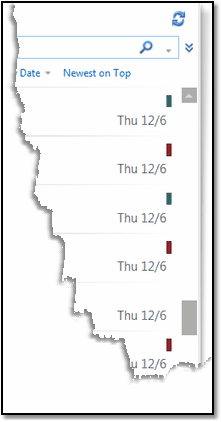
Indicators Of What Is Archived
When you are viewing OWA, there is a category indicator to the right of each email. Advisors Assistant sets a color based on the archive status.
When you are viewing Outlook 2007 or later, there is a category indicator to the right of each email. Advisors Assistant sets a color based on the archive status.
Red To or From address not in Advisors Assistant
Green Email has been archived
Clear Email was not been checked while connected to Advisors Assistant.
Gray Email address is in Advisors Assistant but marked not to archive
See Also
Setting Up Outlook For Office 365
Overview Of Available Outlooks
|
Advisors Assistant will intergrate with one Outlook at a time. You cannot set it up for both Outlook Locally and Oultook 365 on the same computer station. You could set up your Windows 8 Pro Tablet to use Outlook 365 and your Desktop computer to use Outlook installed locally. HOWEVER, you should only archive your email using one of the installations to avoid duplicates. |
