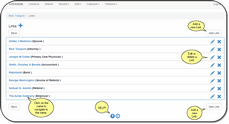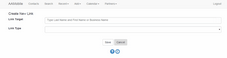Adding A New Link
Click on the Links Button on the View Contact Screen. Or, you can click on the Links Accordion Bar on the View Contact Screen. Then click on Details at the bottom of the list of Links and use the Add Button to add a new Market.
Overview
Markets are added from a drop down list of Markets. Items are added to the list using the Desktop Application as long as you have the security rights.
First go to the list of markets by clicking on the ![]() Button.
Button.
Then click the Add Button.
Link To:
Type any part of an individual's name or an organization's name. The system will automatically match on any part of the first or last name or a company name.
Relationship
This is where you specify how the two names are related to each other. Clicking on the drop down list will provide you with a series of pre-defined options. The list of relationships is maintained using the desktop version of Advisors Assistant.
Reciprocal Links
When you link a contact to some other contact and then choose the relationship, the system will automatically create a link back to your contact when a Reciprocal Link is set up in the Desktop System. Reciprocal Links are set up when a user, with rights to change drop down lists, sets up relationship drop down lists.
For example: You might link John Smith to The Acme Company with a relationship of "Employer." Advisors Assistant will automatically set up a link in the Acme Company's record back to John Smith with a relationship of "Employee."
See Also
|
Links and Relationships are usually set up by the Database Administrators. |