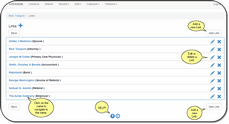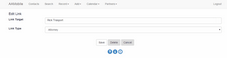Modifying An Existing Link
Click on the Links Button on the View Contact Screen. Or, you can click on the Links Accordion Bar on the View Contact Screen. Then click on Details at the bottom of the list of Links and use the ![]() Icon to change the Link.
Icon to change the Link.
Changing An Existing Link
First, click on the ![]() Button on the View Contacts Screen. Then, click on the
Button on the View Contacts Screen. Then, click on the ![]() next to the Link you wish to change.
next to the Link you wish to change.
From the list of Links, click on the ![]() Icon.
Icon.
Link To:
Type any part of an individual's name or an organization's name. The system will automatically match on any part of the first or last name or a company name.
Relationship
Change the Relationship by clicking on the field to drop down the list. The list of relationships is maintained using the desktop version of Advisors Assistant.
Reciprocal Links Not Affected
Changing a relationship or Link To has no effect on any other contact which may have a reciprocal link. That must be changed on that contact Record's link screen.
See Also
|
When you change a link or relationship, reciprocal links are not changed. |