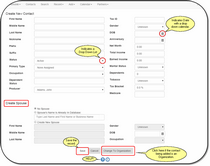Adding / Editing Individual Contacts
From the View Contact Screen, click on the ![]() Icon. Use the Change To Individual Button at the bottom of the Create New Contact Screen to change the screen to Individual Contacts or Organization Contacts as needed.
Icon. Use the Change To Individual Button at the bottom of the Create New Contact Screen to change the screen to Individual Contacts or Organization Contacts as needed.
Overview
Contacts are added as Individuals or Organizations. For more on the difference between Individuals and Organizations, click HERE.
To add or edit contact information, you must have the security rights. These are provided by your database administrator.
Drop Down Lists
When you see the Down Caret ![]() it means that a list is dropped down to choose the input. Lists can be edited from the desktop application if you have the security rights to edit lists.
it means that a list is dropped down to choose the input. Lists can be edited from the desktop application if you have the security rights to edit lists.
This is a note that, when filled in, will place the red Alert Icon on the Main Screen. Clicking on the Icon will show the note.
The note should be short, just a few paragraphs.
The note can be used to point out when a family member has had a traumatic event or a congratulatory event. Recent deaths, divorce, illness and even a marriage may qualify.
If the note it to expire, put in a line at the end, "Remove after xx/xx/xxxx so that anyone reading it after that date can remove it.
Spouse Information
You can add limited spouse information directly from this screen. You should navigate to the contact's record to fill in the details.
Change To Organization Button
If you are entering an individual's Information, click on this button to change the input screen to one designed for Organizations..
See Also
|
Don't forget the Additional Details Section and the Personal Identification Section Enter as much information as you know. It is not a good idea to enter information in fields where it does not belong. For example, don't enter someone's name in a phone number field. It will just cause problems later. |