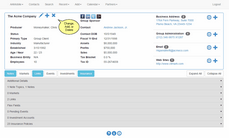Organization Contacts
Navigate to an existing contact by clicking on Recent, Search, or Contacts at the top of the screen, and tap or click on the pencil icon to edit that contact.
Overview
Contacts are entered either as Individuals or Organizations. If the contact record represents more than one person, it should be entered as an Organization.
Spouse Contact Records
Families are entered as individuals with each family member in their own contact record. Spouses have their own contact record.
Joint Tenant Contact Records
Some users want to enter a contact record for a Joint Tenancy Account so that the account points to its own contact record. If you choose to do this use the Organization format so that you can easily find the record: Smith, John and Mary. This adheres to the rule that if the record represents more than one person, it is an Organization.
Modifying a contact is easy. Just navigate to an existing contact by searching for the contact or using the recent names list, and then click on the Pencil Icon
Adding New Organizations
To add a new organization from an Organization's Screen, just click on the ![]() Icon. From an Individual's Screen, click on the
Icon. From an Individual's Screen, click on the ![]() and then click on the Change To Organization Button at the bottom of the screen.
and then click on the Change To Organization Button at the bottom of the screen.
Editing Existing Organizations
Click on the ![]() Icon to edit the Organization being viewed.
Icon to edit the Organization being viewed.
Deleting An Organization
If you have the Security Rights, you can delete a contact record. Click on the ![]() .
.
Social Media Links
You can establish links to the major social media sites by using the Organization Additional Details section. For more information on social media links, click HERE.
Clicking on the Expand All button provides a view of all of a contact's information.
See Also
|
When entering an organization's name, if it is a joint account, enter the last name first, such as Smith, John and Jane. This makes it much easier to locate by last name. |