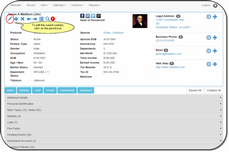Individual Contacts
Navigate to an existing contact by clicking on Recent, Search, or Contacts at the top of the screen, and tap or click on the pencil icon to edit that contact.
Overview
Contacts are entered either as Individuals or Organizations. If the contact record represents more than one person, it should be entered as an Organization.
Spouse Contact Records
Families are entered as individuals with each family member in their own contact record. Spouses have their own contact record.
Joint Tenant Contact Records
Some users want to enter a contact record for a Joint Tenancy Account so that the account points to its own contact record. If you choose to do this use the Organization format so that you can easily find the record: Smith, John and Mary. This adheres to the rule that if the record represents more than one person, it is an Organization
Modifying a contact is easy. Just navigate to an existing contact by searching for the contact or using the recent names list, and then click on the Pencil Icon
Adding New Individual Contacts
To add a new Individual from an Individual's View Screen, just click on the ![]() Icon. From an Organization's View Screen, click on the
Icon. From an Organization's View Screen, click on the ![]() and then click on the Change To Individual Button at the bottom of the screen.
and then click on the Change To Individual Button at the bottom of the screen.
Editing Existing Individual Contacts ![]()
Click on the ![]() Icon to edit the Individual being viewed.
Icon to edit the Individual being viewed.
Deleting An Individual ![]()
If you have the Security Rights, you can delete a contact record. Click on the ![]() .
.
Alerts ![]()
To view a short note that you should know before contacting a person, click on the Alert Icon. If there are no Alert Notes, the icon will not appear.
Next / Previous Name ![]()
Click on the Navigation Arrows to more backwards and forward alphabetically in the database.
Search By Name ![]()
To search your database by name, click on the Search Icon.
List Names ![]()
To List names by Alphabet, click on the List Icon. Depending on how many names are in your database, the alphabet will be broken up into small alphabetical list with A to Z on the side of the screen.
Social Media Links ![]()
You can establish links to the major social media sites by using the Individual Additional Details section. For more information on social media links, click HERE.
360 Degree View
Clicking on the Expand All button provides a view of all of a contact's information.
See Also
|
If you don't have the security rights to edit or delete contacts, you will not be able to edit. |