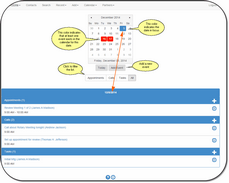My Calendar
Click on Calendar on the Top Menu and then choose My Calendar
My Calendar Overview
My Calendar takes the user to their own calendar and lists the events for the current day.
Changing Months
Click on the name of the month on the daily calendar to get a list of months for that year.
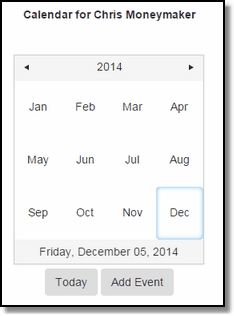
Change Months On Calendar
Changing Years
To change to a new year, first click on the month at the top of the calendar, then on the Month List, shown above, click on the Year.
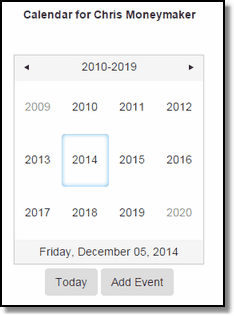
Click on the year you want
Today Button
Click the Today Button and the current day will go into focus.
Adding A New Event
Click on the Add Event Button or the ![]() in the blue bar.
in the blue bar.
Filter Calendar Display
If you want to show only one type of event, click on the Appointments, Calls, or Tasks Buttons.
Completing An Event
To mark an event completed, click on the event in the list or use the ![]() to list the event. Then click on the Click to Complete Button associated with the Status Field.
to list the event. Then click on the Click to Complete Button associated with the Status Field.
See Also
|
When entering an organization's name, if it is a joint account, enter the last name first, such as Smith, John and Jane. This makes it much easier to locate by last name. |