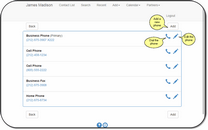Phone Lists And Dialing
From the View Contact Screen, click on the ![]() icon next to the Phones.
icon next to the Phones.
Overview
The View Contact Screen displays the primary phone. You can see a list of all of the phones associated with the contact by clicking on the List Icon, ![]() next to the primary phone.
next to the primary phone.
Adding A New Phone And Preferences
To add a new phone number, click on the ![]() icon or click on the Add Button.
icon or click on the Add Button.
The phone location will default to the location specified in the User Preferences.
If the System Preferences are set to limit the phones to "One Phone Per Name For Each Location" then the user will be prevented from adding new addresses to a contact that already has an existing address for the same location.
Changing The Primary Phone
You cannot uncheck the primary box when it is checked. To change the primary phone, check the box on a new phone or by editing an existing address. Advisors Assistant Mobile will automatically uncheck the current primary phone and designate the phone being added or edited as the primary phone.
Dialing The Phone
If your device supports phone calls, click on the ![]() icon to dial the phone number on the same line as the icon.
icon to dial the phone number on the same line as the icon.
See Also
Modifying Existing Phone Numbers
|
When entering phone numbers, if you are going to use your phone to dial them, test a few numbers to be sure your phone will dial with the format you entered. |