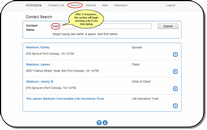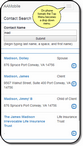Searching For A Contact
Click on ![]() on the View Contact Screen.
on the View Contact Screen.
Overview
Advisors Assistant Mobile provides strong search capabilities for finding a name to view or edit.
Navigating To A Different Contact
To search for a different contact in your database, click on the word Search on the top menu. If you don't see the word Search, look for the Menu Icon on the upper right section of your phone screen. Click on the menu to drop down the list and then click on Search.
Type Part Of The Name
Begin typing part of the person's last name or family name. If the contact is a business, begin typing part of the business name. Advisors Assistant Mobile will match what you type against any part of the first or last name.
If you stop typing after 3 characters, Advisors Assistant Mobile will show you a list of names that have those letters in them.
The more characters you type, the more refined the list.
Example: Type "Rose" To Match To:
Rosey Greer
Rose Marie Taylor
Alex Rose
The Rose Garden
If "Rose" is anywhere in the name, that name will appear on the list.
Click On The Name To Select
When you see the contact you want, just click on it.
See Also
|
Even after you get a list, you can continue typing the last or first name and the list will continue to narrow. |