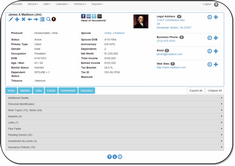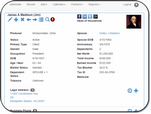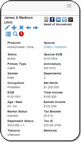Overview
Overview
Advisors Assistant Mobile is specifically designed for tablets and phones of all kinds. It is written using HTML5 which means it will run on virtually any browser. It will also run in a browser on your desktop.
Easy To Use
Advisors Assistant Mobile uses the same View Screen concept as the main system. Data is clearly displayed without users having to deal with boxes used for adding and editing data. When you want to add or edit data, there are separate screens for that which are specifically designed for that purpose.
Responsive Programming
Advisors Assistant Mobile uses Responsive HTML5 Programming which means that we took great care to design the screens so that they would adapt to the size of the display you are using without your having to learn new concepts.
The Image above is formatted on a typical 10 Inch Tablet. Click on the Image to expand it. Note how addresses and phones are on the right of the demographic data, while data fields are to the right of the labels.
The screen above is how a typical 7 inch tablet would format. Since it is not as wide, the addresses and phones format themselves below the demographics data.
The image above is a typical phone format. Notice that the addresses and phones have moved below the demographic information and the information on the contact is below the labels. A scroll bar has automatically appeared so you can scroll down to see more information.
Security Roles
Advisors Assistant Mobile ties into the role based security of the main system, so if you don't have the rights to delete a contact on the main system, you can't delete one from the mobile system either.
Log Reports
Like the full version, Advisors Assistant Mobile logs major changes to the database, including adding, changing, or deleting contacts, addresses, phones, emails, and Web Addresses. The log reports are available from the Admin Menu in Advisors Assistant.
On tablets and browsers, a contact's photo will show as a thumbnail. You can click on the photo to expand it. When there is no photo associated with the contact, a grayscale icon of a protrait will show. Click on it to upload a photo.
On a phone, when a photo is present, a color icon of a person's portrait will show. Click on it to expand it. When no photo is associated with the contact, click on the grayscale icon to upload a photo.
Size Limitations Of Photos
There are size limitations to what you can upload. If the photo is too large, the system will inform you. Use a photo program to make the photo smaller.
See Also