Add / Modify Calendar Event Subtype
To get to this screen, Click on Admin on the top menu. Then select Drop Down Lists. For the Abbreviation Type, select Calendar Event Subtype. Then click on the Add or Modify Button.
![]() Abbreviation Codes Tutorial (6:26)
Abbreviation Codes Tutorial (6:26)
Add/Modify Abbreviation Overview
The Add/Modify Abbreviation screen allows you to either add or modify an Abbreviation Code in the Advisors Assistant database. The screen consists of two fields - the Abbreviation and the Description.
To Add a new Abbreviation to Advisors Assistant, click on the Add Button located at the bottom of the Abbreviation Lookup Screen.To Modify an existing Abbreviation, highlight the Abbreviation you wish to Modify and click on the Modify Button located at the bottom of the Abbreviation Lookup Screen. Details of the fields are below:
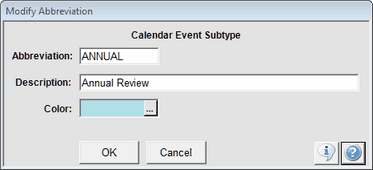
Add / Modify Calendar Event Subtype
Abbreviation
Enter the Abbreviation Code for your new entry, which is limited to 10 characters. For example, if you were adding an Occupation code for Executive the entire word would not fit as the Abbreviation Code. The Abbreviation for Executive could be EXEC.
The Abbreviations themselves must be unique. You cannot have two Occupation codes with the Abbreviation of EXEC. Advisors Assistant will tell you if you're trying to add an Abbreviation that is already in use.
Description
Enter a meaningful summary of what the Abbreviation means. For example, if you are adding the Abbreviation EXEC, the description could be Executive.
Color
This color will override the normal event color that will show in the calendar, giving you even more color control.
See Also
Abbreviation Lookup
Completing Multiple Events At The Same Time
