Add/Modify Account Download Registration
From the View Client With Investment Accounts Screen, click on the Add Action Button OR from the View Account With Investments, click on the "+" button next to the Account Number. To Modify an Account, highlight the account on the View Client With Investment Accounts Screen, and click on the Modify Action Button. Then click on the Download Registration Tab.
Download Registrations
This tab only appears when an account is supported by downloading investment information from one of the vendors supported.
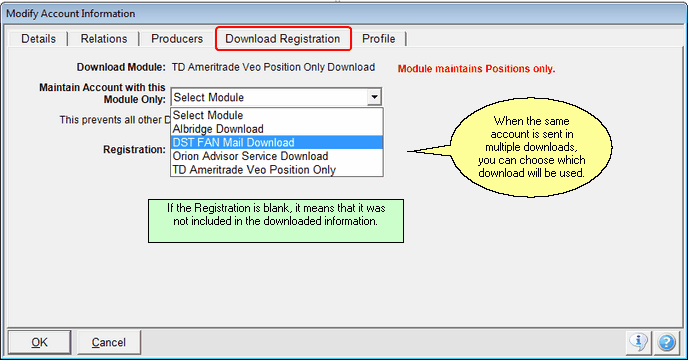
Tab is only available when the account has been downloaded
Download Module
This field is maintained by Advisors Assistant. It shows the last module used for the download of this account.
If the account information is sent in more than one vendor's download information, each vendor will update the account unless you choose a vendor.
Download With This Module Only
This drop down list will show the modules activated for your database. If the account is receiving information from more than one source, such as DST and Orion, you can choose which vendor to use to maintain the account.
When you choose a vendor, when another vendor sends data, it will not be used for this account.
Registration
This field is maintained by Advisors Assistant. When the actual account registration is sent in the download, it will be saved here as a reference. When the field is blank, it means that the registration data was not sent.
See Also
TD Ameritrade Veo Position Only Download
|
The Download With This Module Only Field can be ignored by most users unless more than one vendor is sending data. If you are not doing Position Only Downloads AND transaction downloads, it will never apply. |
