Add/Modify Coverage Commissions
From the View Policy With Coverages Screen, click on the Add Action Button and then the Relations Tab. If the coverage already exists, highlight the coverage, click on the Modify Action Button and click on the Commissions Tab.
Commissions Tab Overview
This tab only appears if you have activate the optional Insurance Commissions Module or if you are in your initial 30 day Money Back Guarantee Period.
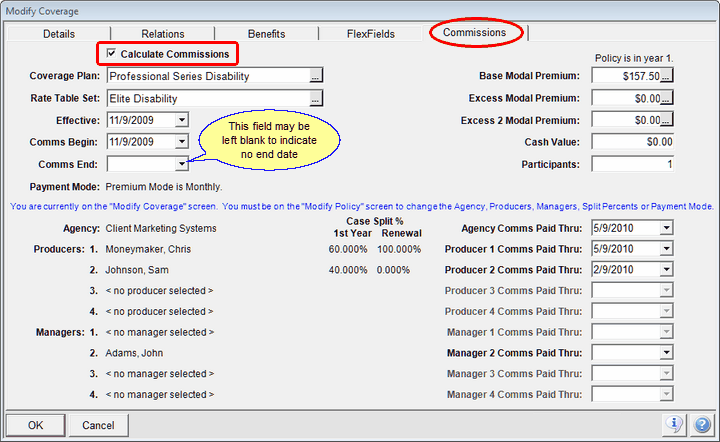
Required Data To Calculate Commissions
Calculate Commissions Check Box
This is a key field is you are tracking commissions. When you check this box, additional validation of data is performed and you will not be able to exit the screen unless you have entered enough data to calculate commissions.
For example, if you check the box, you must enter a Rate Table Set or you can't save the data.
Commissions Begin
This field will default to the Effective Date, but you can defer the date used to begin calculating commissions by manually changing the date.
Commissions End
You can leave this field blank and Advisors Assistant will calculate commissions with no end date. However, if you know when a policy will no longer pay commissions, you should enter the date here.
Commissions will not be calculate on or after this date.
Commission Paid Thru Dates
When commissions are posted as paid to the agency and/or producers or managers, these fields are filled in by Advisors Assistant.
See Also
Insurance Commission Tracking Overview
|
Ignore this screen unless you are using Advisors Assistant's Commission Tracking Module. This module is optional. |
