Add/Modify Master Coverage Plan
From the Insurance Sidebar Menu, click on Plan Lookup and then click on the Add or Modify Button.
Master Coverage Plan Overview
When you're adding policies and coverages, certain information gets repeated for each policy or coverage you might add to a client's data record. So that you don't have to enter the data each time, we have you set up Master Coverage Plan records. Then when you choose the Coverage Plan, all the information about that plan will be added automatically.
For example: If you sell a plan called Income Protector issued by the ABC Company, you don't have to enter information such as the company name, the fact that the plan is a Disability Class Coverage, and that it has premiums to Age 65 every time you add the plan to a client's record. You just select the Coverage Plan name from the drop down list in the policy record and all of the data you entered for that coverage in the Master Coverage Plan comes along with it.
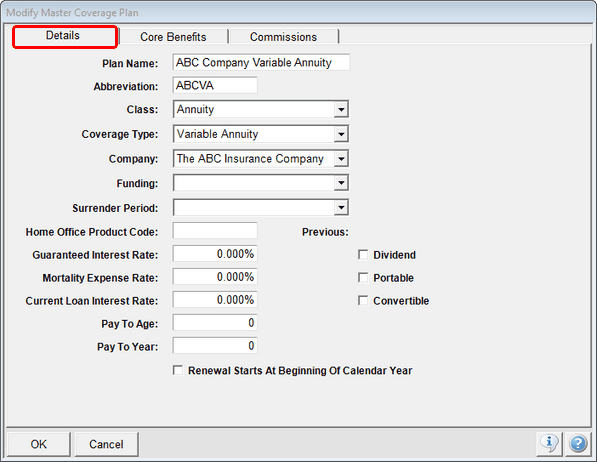
Details Tab
The fields under this tab contain the fields that would not change from one client to another. Most can be searched on in the Selection Reports.
Core Benefits Tab
Core Benefits provide you with a grid where you can fill in the basic benefits for the plan. This would normally pertain to health plans or P&C plans, but the grid can be used for any type of plan's benefit description.
When you fill in Core Benefits and then apply the plan to a client's record, the core benefits become the benefits in that client's insurance coverage. Once they are in the client's record, you can then change them to customize the grid for that client without entering all of the data.
Plan Details
Click on the field name for more information about that field.
Coverage Plan Name (referred to as Series in Version 2.8)
Setting the Class to Annuity will make the View Client with Annuities Screen available based on the settings in the System Preferences, Annuity Tab.
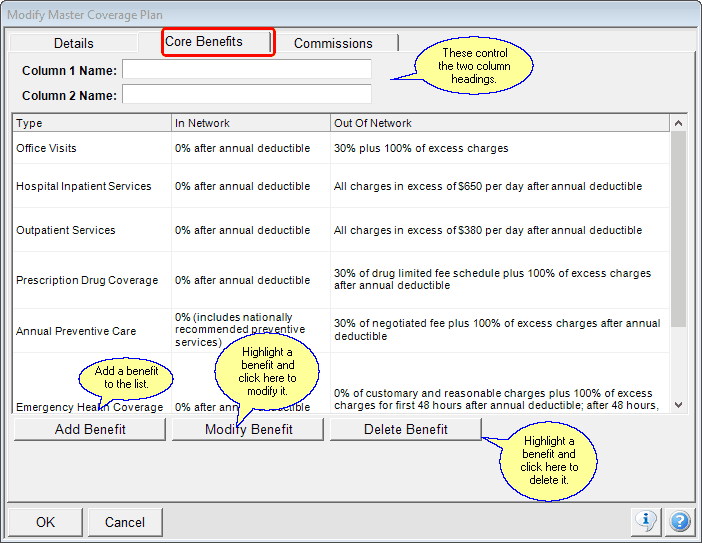
Entering Core Benefits
Column 1 Name
The title for this column defaults to In Network. You can fill in another title by entering a title in this field.
Column 2 Name
The title for this column defaults to Out of Network. You can fill in another title by entering a title in this field.
Type
This is the type of benefit you're defining.
Examples of Types
Deductible
Disability Definition
Sickness Definition
Emergency Room Benefit
Doctor Office Co-Pay
Daily Room Rate
This tab does not apply unless you have the optional Commissions Module.
This screen allows you to assign a default rate table to a plan of insurance. If you already have policies entered and are now wanting to track commissions for this plan, Advisors Assistant will give you a list of coverages which have not been set up to calculate commissions.
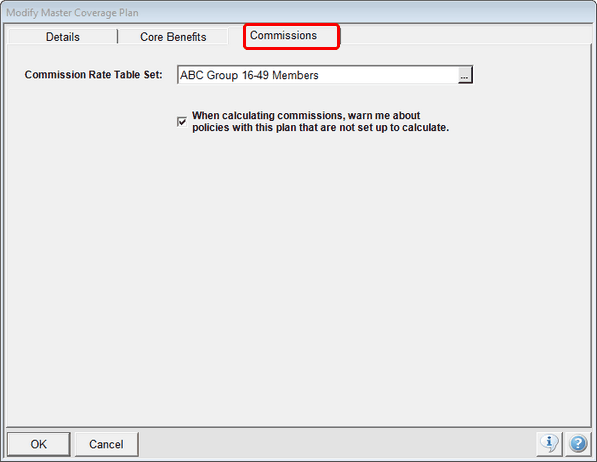
Commission Rate Table Set
From the drop down list, select a set of commission rate tables.
When Calculating Commissions, warn...
When you have already entered coverages, you may not have set up all of the fields to calculate commissions. Advisors Assistant will warn you of any coverages skipped of this Coverage Plan.
For example, if the Effective Date were not filled in, the coverage would appear on the post calculation report.
Applying Table To Existing Plans
You may have existing policies of this Coverage Plan which have not had the rate table set. This screen appears when you click OK on the screen above. You should have a recent backup before choosing one of the first two bullets on the screen below.
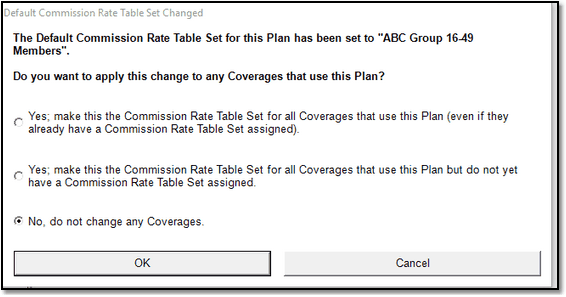
Options on assigning a default rate table
Replace Blank or Existing Rate Tables
The first bullet option will go through your insurance policies with this plan of insurance and fill in all blank Rate Tables and ALSO replace any rate table with the new table you have designated.
Replace only Blank Rate Tables
The second bullet will only fill in the rate table on existing coverages if it is blank.
Do Nothing with Existing Plans
This option makes no changes to existing policy or coverage records.
See Also
Add/Modify Coverage Plan Benefit
Abbreviation Lookup
Add / Modify Abbreviation
|
If the Data Field doesn't apply, just ignore it, leaving the field blank.
If a policy has only one coverage (riders not included,) then often fields such as the policy name and the coverage plan name will be the same. |
