Combine Master Coverage Plans Step 1
Click on the Admin Menu at the top of the screen. Click on Combine Coverage Plans
Overview
This utility allows you to change the plan of insurance for all of your policies from one plan to another. Both plans must exist in Advisors Assistant. You can add a plan using the Add/Modify Master Coverage Plan Screen.
Note: This routine affects the entire database for all users. It should only be performed by an Administrator with access to all users.
What This Does
Any coverages for any client with the plan(s) you set to combine will change to the surviving plan of coverage.
The Master Coverage Plan records being combined are deleted.
What This Does Not Do
No data for the coverage, such as the Effective Date or Benefit is affected.
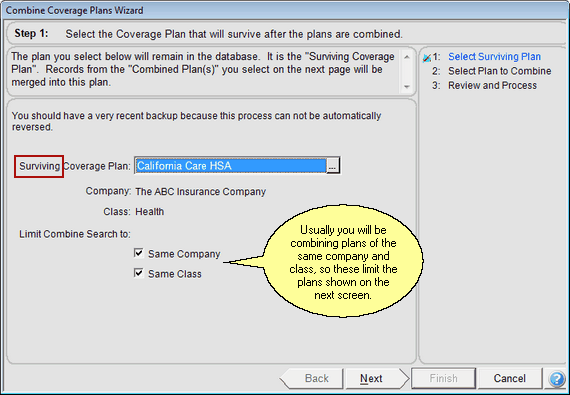
Step 1 chooses the Surviving Plan
Surviving Coverage Plan
Click on the field to see the list of Master Coverage Plans. Choose from the list.
Coverage Plan Examples
California Care
Blue Cross Prudent Buyer Plan
Same Company Check Box
Checking this box tells Advisors Assistant that the plans to be combined into the surviving plan are listed under the same company. This will limit the list of plans shown on the next screen to plans of that company.
Same Class Check Box
If you check this box, and the surviving plan is a Health Plan, then the list of plans on the next screen will be limited to that class of plan. These check boxes save you time looking up the plans to combine.
See Also
Add Modify Master Coverage Plan
|
Be sure you are backed up before running this tool as it makes mass changes to your database and restoring your entire database may be the quickest way to correct a mistake. |
