Adding Or Matching Coverage Plans
Click on the Insurance Section of the Sidebar Menu. Then click on the download icon. Choose the insurance company from which to download.
Overview
You only need to do this once for any one company's download.
One of the challenges of downloading data occurs when plans or accounts are entered manually and given Plan Names or Account Types. When a download is added, the plan may already exist in Advisors Assistant, but it may be described differently.
The purpose of this screen is to give you the ability to match your existing plans with the plans being downloaded so you don't have to re-enter data.
This process only needs to be done once. Your next download will remember the matching you do with this download.
Note: Don't guess. If you are not sure of a match, please add the Coverage Plan as a new plan. You can combine plans later, but matching the wrong plan can cause lots of work later because you will have to change each one individually.
MassMutual Company Codes
The numeric codes below are used for the various MassMutual companies used in the download.
65935 Massachusetts Mutual Life Insurance Company
70416 MML Bay State Life Insurance Company
93432 C.M. Life Insurance Company
Screen Objective: Validation Of Coverage Plan Codes
The objective of the screen below is to EITHER match a Coverage Plan in the top window with one in the bottom window IF THEY REPRESENT THE SAME PLAN OF INSURANCE, or add a Coverage Plan in the top window as a new plan in Advisors Assistant so that it will be in your list of plans.
As you match or add plans, the list in the top window will get smaller.
You only need to do this process once for a company. Your next download will match the plans automatically unless a new plan code is in the download.
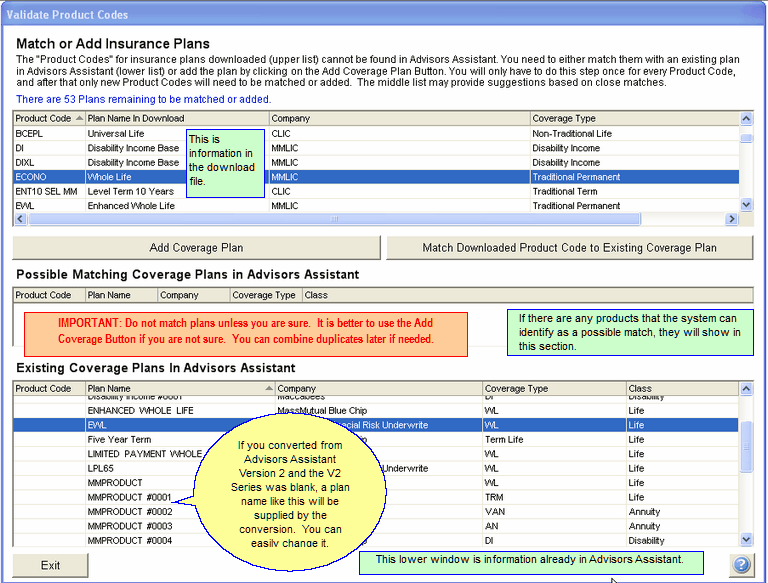
Downloaded Plans
These are the plans in the current insurance download. The download contains information about the plans, but you may already have the plan initialized in Advisors Assistant because of manual entry.
Highlight a plan in this section.
Possible Matching Coverage Plans
This section suggests possible plans that MAY be the correct plan in the top window. It is designed to present you with a smaller list. You must still be sure it is the plan before you click on the Match Button.
Existing Coverage Plans In Advisors Assistant
This is a list of the Coverage Plans that are already in Advisors Assistant. Look through the list. If the highlighted plan in the top window is the same plan as is on the list in the bottom window, and you are sure, highlight both plans and click on the Match Downloaded Product Code Button.
Do not match unless you are sure because this is an important part of the process and will apply to all future downloads. Just add the Plan. If you have a duplicate, you can combine them later.
Add Coverage Plan
If the plan in the top window does not exist in the bottom window, or you are unsure if it exists, you should use this Add Button. It will add the Coverage Plan to the list of plans and put the data that is downloaded about the plan into the file.
Match Downloaded Product Code To Existing Coverage Plan
If you are sure that the plan in the top window is the same as the plan in the bottom window, highlight both plans and click on the Match Button.
See Also
