One Time Adjustments
Overview
The Insurance Company's computer will, naturally, use different codes (abbreviations) and Plan Descriptions than you have used for policy information that you entered. Now that you are updating electronically, you will need to change your codes to match those being used in the download.
These codes involve the ones used for the Insurance Company and those used for the plans.
The End Of Process Report is divided into two major sections:
•Exceptions: Data was not updated in your system.
•Needs Review: Data was updated, but you should check the policy record to be sure the download matched the record in your database.
Click HERE to read about the End of Process Report. It will provide your roadmap for what you need to do to make your data match the download.
If you are starting with an empty database and the BoB file is your first download, the download program will populate your data to the extent the information is in the download file.
How Policies Are Validated For Update
If Advisors Assistant does not find the policy number used in the download, the policy is added. That's simple.
If the policy number is found, and the Coverage Plan Code in the download matches the Coverage Plan Code in Advisors Assistant, then, provided there is no conflict between the effective dates and the issue dates, the policy will be updated.
A blank date in Advisors Assistant will be considered to match the download. A conflict occurs when there is data in both fields and they don't match.
If the Coverage Plan does not match, and the effective and issue dates are considered a match, then the coverage will be updated.
Company Indicators
MassMutual sends the following numeric codes. You will need to change your Company Abbreviations to the ones used by the Home Office.
Note: You can use any description you wish. The download does not care about the Description.
For example: For 65935, you can use Massachusetts Mutual Life Insurance Company, as used in the download, or you can change it to MassMutual. That does not matter as long as the abbreviation matches.
MassMutual Company Codes
Below are the numeric codes used by MassMutual.:
•65935 Massachusetts Mutual Life Insurance Company
•70416 MML Bay State Life Insurance Company
•93432 C.M. Life Insurance Company
How To Change Company Codes In Advisors Assistant
You should COMBINE the codes you use for these companies into the numeric codes used in the download. The numeric codes will be the surviving code so that your next download will find them. There is an admin utility for this, so you only need to do it in one place and all your plans will change. You must be a system administrator to change or combine company codes because it affects the entire database.
To COMBINE your Company abbreviation to the numeric codes above:
1.Click on Admin on the Top Menu.
2.Choose Maintain Abbreviations.
3.On the Abbreviation Lookup Screen, change the Abbreviation Type to "Company"
4.Highlight the abbreviation you have been using.
5.Click on the Combine Button.
6.Fill in the "Into" field by dropping down the list and choosing the appropriate numeric abbreviation for the company. Leave the "Delete Original" checked so that the wrong code will not be chosen during subsequent manual entry.
7.Click OK.
Repeat this for each of the numeric codes that you have in your list.
Coverage Plan Codes
The insurance company will, no doubt, be using different codes for each plan name than you will be using. Just like the Company Codes, you will need to bring your Advisors Assistant data into line with MassMutual's codes.
HOWEVER, this could be more complicated because you may have used a single code, such as "WL" for Whole Life and the company may differentiate among different Whole Life plans and may use WL95, WL100, etc.
Therefore, you may need to edit the individual policy records, especially if the policy is on the Exceptions List.
The End Of Processing Report will tell you exactly what you need to edit.
How To Sync Coverage Plan Codes With Your Download
Be sure you have already changed the Company Abbreviation in Advisors Assistant to match the download Company Indicators as outlined above.
Follow these steps to update the Coverage Plan and Benefit Amount (And Company Code if needed):
1.On the Sidebar Menu, click on Main.
2.Click on the Lookup Icon's down arrow. ![]()
3.Click on By Policy.
4.Enter the first few characters of the policy number. You do not have to enter the entire number.
5.Click OK to go to the View Screen for the Owner of the policy.
6.Highlight the policy on the View Screen and Click on the Modify Button.
7.Click on the Coverage Plan and select the plan with the downloaded Code (shown on the End of Process Report). This will be in the rightmost column. You may need to scroll to the right to see all of the columns. Click on the column title of the rightmost column to sort alphabetically. That will make the code easier to locate.
8.If the Benefit Amount does not match, click on the Benefit Amount and update the benefit as shown on the End of Process Report.
9.Examine the rest of the record. You may want to update things like Status, etc. while you are in the record.
10.Click OK to save the policy record.
11.Repeat the process for the next policy.
Rerunning After Making The Adjustments
Once you've made the changes above, you can rerun the same file so that the policies excluded will be updated.
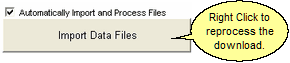
The files you processed are already stored in your SQL Database until you delete them, so you can skip the first button and just right click on the second button.
You can rerun the download, but on the second run, use a RIGHT CLICK on the Import Data Button and select the file set you wish to reprocess. It will usually be the last one on the list. If there are previous sets of files it is usually OK to delete them. After a few days, the system will remind you to delete the files when you do your next download.
After Rerunning the download, check the Post Processing Report.
See Also
Adding or Matching Coverage Plans
