Burst Report Vault Folder
Overview
When Advisors Assistant sends bursted reports up to AdvisorVault, it needs to know which of the client's vault folders to use.
We recommend having all advisors use the same folder, but each advisor could have the flexibility to name their own folder. However, only the Advisors Assistant System Administrator has access to the area where the individual advisor's folder name would be stored, so this could cause more administration.
Setting Up The Vault Folder
The best way to do that is to follow these steps:
Step 1: Log Into AdvisorVault as the Firm Administrator.
The Firm Admin has access to the folder tree template.
Step 2: Choose Modify Template Folders on the left of the AdvisorVault website screen.
Step 3: Choose "Add a folder to existing clients and update Template Folders"
You want to add the folder to any clients already set up and update the template so that new clients set up in AdvisorVault will also have that folder.
Step 4: Click on the folder under which you want to add sub folder to receive the reports
You can either go off the top folder (Client Folder) or add the folder under an existing folder. In the example below, we added the folder under the existing Investments folder.
It doesn't matter where you add the folder.
Step 5: Type in the name of the new folder
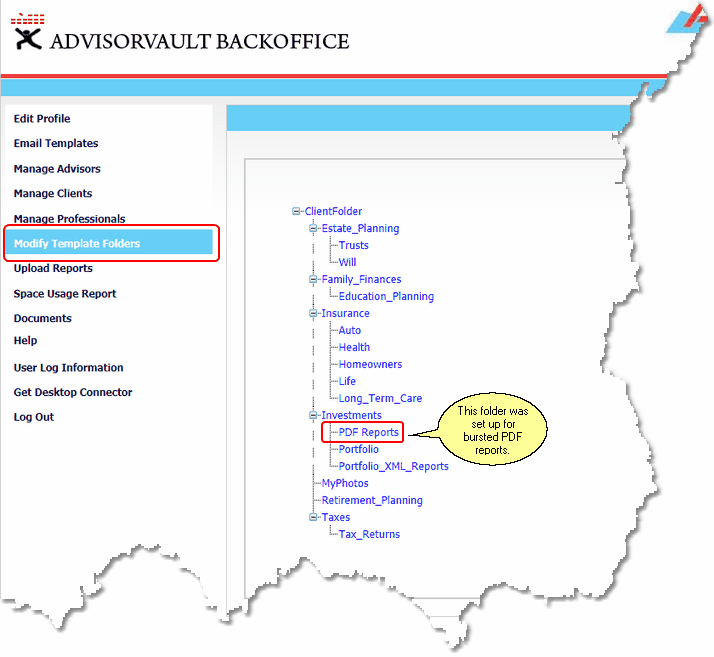
Example of new folder to hold the bursted reports from Advisors Assistant
The PDF Reports folder added above gets entered as "\Investments\PDF Reports" in the Advisors Assistant field below. Note that "ClientFolder" is not part of the field entry, but a backslash begins the entry.
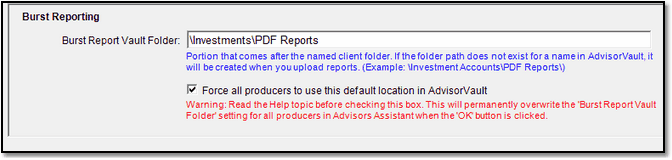
Field entry based on the AdvisorVault Folder Tree
|
If you are sending different types of reports other than investment reports, add the folder under the Client Folder. |
